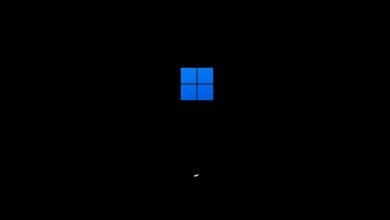Top 15 Ways to Enhance Your Windows Experience in 2023

Are you looking to optimize your Windows experience in 2023? Windows, being one of the most popular operating systems worldwide, offers a plethora of features and customization options that can enhance productivity and personalization. In this article, we will explore the top 15 ways to enhance your Windows experience in 2023, ranging from upgrading to Windows 11 to streamlining file organization and search. So, let’s dive in and discover how you can make the most out of your Windows PC.
Read more: Windows 11: A New Era in Computing or a Major Flop? Our Hands-On Review
Upgrade to Windows 11
If you haven’t already, consider upgrading your Windows PC to Windows 11. Windows 11 introduces a fresh and modern design, enhanced performance, and new features that improve productivity and user experience. With a revamped Start Menu, improved multitasking capabilities, and better compatibility with modern hardware, Windows 11 can take your Windows experience to the next level.
Customize the Start Menu and Taskbar
Make your Windows desktop truly yours by customizing the Start Menu and Taskbar. Pin your most frequently used apps, rearrange tiles, and remove unnecessary ones to create a streamlined and efficient workspace. You can also personalize the Taskbar by adding or removing icons, adjusting its position, or enabling features like the system tray or task view.
Utilize Virtual Desktops
Virtual Desktops allow you to organize your open windows and applications into separate workspaces, providing a clean and focused environment. Use the Task View button on the Taskbar or the keyboard shortcut (Windows Key + Tab) to access and manage multiple virtual desktops. This feature is especially useful if you work on different projects simultaneously or want to separate personal and work-related tasks.
Master Windows Snap Assist
Windows Snap Assist enables effortless window management by snapping applications to specific areas of the screen. Drag a window to the left or right edge to split the screen or snap it into a quadrant for efficient multitasking. This way, you can have multiple windows open side by side, making it easier to compare documents, reference materials, or work on multiple projects simultaneously.
Optimize Power Settings
To enhance your Windows experience, optimize your power settings to ensure the best performance and battery life. Windows offers different power plans to choose from, such as Balanced, Power Saver, and High Performance. Depending on your needs, you can adjust settings like screen brightness, sleep mode, and processor power management to strike a balance between performance and energy efficiency.
Personalize Your Desktop Background and Themes
Customize your desktop background and themes to reflect your personality and create an engaging visual experience. Windows provides a wide range of pre-installed wallpapers and themes, or you can browse the Windows Store for additional options. Experiment with different color schemes, wallpapers, and sound settings to create a visually appealing and personalized desktop environment.
Explore Windows Store for Apps and Games
The Windows Store offers a vast collection of apps and games that can further enhance your Windows experience. Whether you need productivity tools, creative software, entertainment apps, or immersive games, the Windows Store has you covered. Take some time to browse through the categories, read reviews, and discover new applications that can improve your workflow or provide hours of entertainment.
Secure Your Windows PC
Maintaining the security of your Windows PC is crucial in today’s digital landscape. Keep your operating system and antivirus software up to date to protect against the latest threats. Enable Windows Defender, the built-in security feature, or consider using a reputable third-party antivirus program. Be cautious when downloading and installing software from unknown sources and regularly back up your important files to an external drive or cloud storage for added peace of mind.
Take Advantage of Cortana
Cortana, the virtual assistant in Windows, can be a valuable asset in enhancing your productivity. Use voice commands to set reminders, create calendar events, open applications, perform web searches, and more. Cortana can also provide suggestions and recommendations based on your preferences, making your Windows experience more personalized and intuitive.
Customize File Explorer
File Explorer is where you manage and navigate through your files and folders. Customize its settings to suit your preferences and streamline your file management process. Enable the Quick Access feature to pin frequently accessed folders, configure the view options to display file details or thumbnails, and utilize the search bar to quickly find specific files or folders. Exploring the various customization options in File Explorer can significantly enhance your overall Windows experience.
Master Keyboard Shortcuts
Learning and utilizing keyboard shortcuts can significantly boost your productivity and efficiency while using Windows. Familiarize yourself with commonly used shortcuts such as Ctrl+C (copy), Ctrl+V (paste), Ctrl+Z (undo), and Ctrl+S (save). Additionally, explore more advanced shortcuts like Windows Key + D (show desktop), Alt+Tab (switch between open windows), and Windows Key + L (lock your PC). Mastering these shortcuts will save you time and effort in performing routine tasks.
Enable Dark Mode
Windows offers a Dark Mode option that provides a visually appealing alternative to the standard light interface. Enabling Dark Mode not only reduces eye strain, especially in low-light environments, but it also gives your Windows desktop a sleek and modern look. To activate Dark Mode, go to the Windows Settings, navigate to the Personalization section, and choose the Dark option under the “Choose your color” settings.
Use Microsoft Edge as Your Default Browser
Microsoft Edge is the default web browser in Windows and offers several features that can enhance your browsing experience. It provides faster browsing speeds, improved security, and seamless integration with other Microsoft services. Take advantage of features like Collections for organizing and saving web content, Immersive Reader for distraction-free reading, and built-in tracking prevention to safeguard your privacy while browsing the web.
Streamline File Organization and Search
Efficient file organization and search can save you valuable time and frustration. Create a well-structured folder hierarchy that reflects your workflow and helps you find files easily. Take advantage of file tagging and metadata to add descriptive information to your files, making them more searchable. Additionally, use the built-in Windows search function to quickly locate files, applications, and even system settings, significantly enhancing your productivity.
Read more: Windows 10 Top 7 Free Tips to Speed Up
Conclusion
In conclusion, by implementing these top 15 ways to enhance your Windows experience in 2023, you can optimize productivity, personalize your desktop, improve security, and streamline your workflow. Whether it’s upgrading to Windows 11, customizing the Start Menu and Taskbar, utilizing virtual desktops, or mastering Windows Snap Assist, each tip offers unique benefits to enhance your overall Windows experience.
Remember to explore the Windows Store for a wide range of apps and games, secure your Windows PC with regular updates and antivirus software, and take advantage of the powerful features offered by Cortana. Customizing File Explorer, mastering keyboard shortcuts, and enabling Dark Mode can further improve your efficiency and visual experience.
Using Microsoft Edge as your default browser provides faster browsing speeds, better security, and integration with Microsoft services. Lastly, streamlining file organization and search will save you time and make it easier to locate important files and applications.
By implementing these enhancements, you can make the most out of your Windows PC in 2023 and create a more efficient, personalized, and enjoyable computing experience.
FAQs
Can I upgrade to Windows 11 on any PC?
Not all PCs are compatible with Windows 11. You can check the system requirements on the official Microsoft website to see if your PC meets the necessary criteria.
How do I customize the Start Menu and Taskbar?
Right-click on the taskbar and select “Taskbar settings.” From there, you can customize the appearance and behavior of the taskbar, including options to pin apps and rearrange tiles.
Is Cortana available in all regions?
Cortana is available in select regions and languages. Check the Cortana settings in Windows to see if it’s available in your region.
Can I use third-party antivirus software instead of Windows Defender?
Yes, you can use third-party antivirus software if you prefer. Just ensure that it’s a reputable and reliable program from a trusted provider.
How can I organize my files more efficiently in File Explorer?
Create a logical folder structure, use descriptive file names, and take advantage of file tagging and metadata. This will make it easier to search for and locate files when needed.