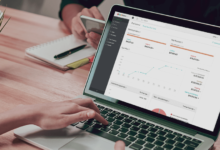The Best All-in-One Printers for 2023

In today’s fast-paced world, a reliable and versatile printer is essential for personal and professional tasks. All-in-one printers, also known as multifunction printers, have become increasingly popular due to their ability to perform multiple tasks seamlessly. Whether you need to print, scan, copy, or even fax, these devices offer a one-stop solution. This article explores the best all-in-one printers available in 2023 that cater to various needs and budgets.
In the digital age, printers have evolved beyond their traditional roles. All-in-one printers have stepped up to the plate, offering users the convenience of printing, scanning, copying, and even faxing documents from a single device. With an array of options flooding the market, finding the perfect all-in-one printer for your needs can be daunting. However, fret not! This article is your comprehensive guide to the best all-in-one printers that 2023 has to offer.
Key Features to Look For
When hunting for the best all-in-one printer, certain features stand out as crucial. High-quality print output, efficient scanning capabilities, wireless connectivity, and user-friendly interfaces are just a few of the aspects that savvy buyers should keep in mind.
Read More: The Best Gaming Monitors for 2023
Top Picks for the Best All-in-One Printers
When finding the best all-in-one printer, a few models stand out for their exceptional features, performance, and value. Here are our top picks for the best all-in-one printers in 2023:
HP OfficeJet Pro 9025
The HP OfficeJet Pro 9025 takes the spotlight with its impressive speed, quality, and versatility. This all-in-one printer is designed to meet the demands of a busy office environment. It boasts fast printing speeds, producing professional-grade documents and vibrant images. With its smart task shortcuts and intuitive touchscreen interface, navigating its features is a breeze. Whether you need to print, scan, copy, or fax, the HP OfficeJet Pro 9025 excels on all fronts.
Epson EcoTank ET-4760
The Epson EcoTank ET-4760 is a standout choice for those who prioritize cost-effective printing. This all-in-one printer features an innovative cartridge-free ink tank system, drastically reducing printing expenses over time. The EcoTank system’s large ink reservoirs offer an extended printing capacity, making it ideal for individuals and small businesses with high-volume printing needs. Despite its economic focus, the ET-4760 keeps print quality and performance intact.
Canon PIXMA TS9520
If you’re a creative enthusiast or a photographer seeking exceptional print quality, the Canon PIXMA TS9520 is a fantastic option. This all-in-one printer boasts a six-color individual ink system that produces stunning and vibrant photos. With its versatile media handling and ability to print borderless photos up to 11×17 inches, the PIXMA TS9520 is perfect for crafting and artistic projects. Its user-friendly interface and wireless connectivity further enhance its appeal.
Brother MFC-J995DW
For those looking for a budget-friendly yet feature-rich all-in-one printer, the Brother MFC-J995DW is a standout choice. This printer offers the INKvestment tank system, which includes enough ink for up to a year of printing. Its cost-effective approach extends beyond ink efficiency, providing a range of features, including wireless printing, duplex printing, and touchscreen navigation. The MFC-J995DW balances affordability and performance, making it an excellent value proposition.
These top picks encompass a range of needs and preferences, ensuring an all-in-one printer is suitable for everyone. Whether you prioritize speed, cost savings, photo quality, or a blend of features, these models offer exceptional performance and versatility. Consider your specific requirements and choose the all-in-one printer that aligns best with your printing, scanning, and copying needs.
Factors to Consider When Choosing an All-in-One Printer
Selecting the right all-in-one printer requires careful consideration of various factors to ensure that it meets your specific needs and preferences. Here are key aspects to keep in mind when making your decision:
Printing Technology and Speed
The printing technology used by an all-in-one printer plays a significant role in its performance and output quality. Inkjet printers are known for producing vibrant colors and are suitable for photo printing, while laser printers excel in producing sharp text documents. Additionally, consider the printing speed – how many pages per minute the printer can produce – to ensure it meets your expected workload.
Connectivity Options
Modern all-in-one printers offer a range of connectivity options to accommodate various devices and platforms. Look for models that support wireless connectivity, enabling you to print directly from smartphones, tablets, laptops, and other connected devices. Ethernet and USB connections are also valuable for wired setups.
Paper Handling and Capacity
Evaluate the printer’s paper-handling capabilities based on your typical printing needs. Consider factors such as the number of paper trays and their capacity. If you frequently print on different paper sizes or types, ensure the printer can handle your requirements without frequent reloading.
Ink or Toner Efficiency
Efficient use of ink or toner is essential for managing long-term printing costs. Look for all-in-one printers that offer high-yield cartridges or refillable ink tanks. These options can significantly reduce the frequency of ink or toner replacements and lower your overall printing expenses.
Additional Features
All-in-one printers often come with additional features that enhance their functionality and convenience. Automatic duplex printing (double-sided), touchscreens, memory card slots, cloud printing compatibility, and mobile app integration are features that can streamline your workflow. Identify the features that align with your needs and prioritize them accordingly.
By considering these factors and evaluating how they match your specific requirements, you can make an informed decision when choosing the right all-in-one printer. The ideal printer seamlessly integrates into your work or home environment, providing efficient and high-quality printing, scanning, copying, and sometimes faxing capabilities.
Printing Technology and Speed
Different printers use various printing technologies, such as inkjet or laser. Printing speed can vary significantly, so choose one that suits your workload.
Connectivity Options
Modern all-in-one printers offer wireless connectivity, enabling printing from various devices. Ensure your chosen printer supports the necessary connectivity options for your devices.
Paper Handling and Capacity
Consider the printer’s paper handling capabilities, including the number of trays and maximum paper capacity. This is vital if you have diverse printing needs.
Ink or Toner Efficiency
Evaluate the printer’s ink or toner efficiency to gauge ongoing costs. Some printers offer high-yield cartridges or refillable ink tanks for cost-effective printing.
Additional Features
All-in-one printers often have features like automatic duplex printing, touchscreens, memory card slots, and cloud printing compatibility. Choose features that enhance your workflow.
Setting Up Your All-in-One Printer

Bringing your all-in-one printer to life involves a few important steps to ensure smooth functionality and optimal performance. Whether you’re setting up a new printer or reconfiguring an existing one, these guidelines will help you navigate the setup process with ease:
Unboxing and Assembly
- Choose a Suitable Location: Select a well-ventilated and stable location for your printer. Ensure enough space around the printer for paper and output trays to function properly.
- Unbox Carefully: Gently unpack the printer and its components. Keep the packaging if you need to move or store the printer later.
- Assemble Components: Follow the instructions to assemble detachable components, such as paper and output trays. Make sure all parts are securely connected.
Installing Drivers and Software
- Driver Installation: Insert the provided installation CD or visit the printer manufacturer’s website to download your printer model’s latest drivers and software. Follow the on-screen instructions to install them on your computer or device.
- Connection: Connect your computer or device to the printer using the recommended method, such as USB, Ethernet, or wireless. If using wireless connectivity, ensure your printer is connected to your Wi-Fi network.
Connecting to Wi-Fi or Networks
- Wi-Fi Setup: Access the printer’s control panel or touchscreen to navigate the Wi-Fi setup section. Select your Wi-Fi network and enter the network password if prompted.
- Network Configuration: If your printer has an Ethernet port, you can connect it directly to your network using an Ethernet cable for more stable connectivity.
- Testing Connectivity: Print a test page or document from your computer to ensure the printer is properly connected and functioning. This step confirms that your computer and printer are communicating effectively.
Confirming Functions
- Test Print, Scan, and Copy: Perform test prints, scans, and copies to ensure that all functions of the all-in-one printer are working as intended. This is a critical step to verify that the printer’s hardware and software are aligned.
- Check for Updates: After setup, check for any firmware or software updates for your printer model. Keeping your printer’s software up to date ensures optimal performance and compatibility.
- Calibration (if applicable): Some printers may require calibration for accurate color and print alignment. Follow the printer’s instructions for calibration if needed.
Tips for Getting the Most Out of Your All-in-One Printer
Getting the most out of your all-in-one printer involves utilizing its features effectively and maintaining its performance over time. Here are some valuable tips to help you optimize your printer’s performance and longevity:
Optimizing Print Quality
Experiment with different print settings to achieve the best print quality for your documents and images. Adjust settings like resolution, color mode, and paper type to suit your printing needs. Fine-tuning these settings ensures that your prints come out crisp, clear, and vibrant.
Managing Consumables
Regularly monitor the ink or toner levels in your printer to avoid unexpected shortages. Many modern all-in-one printers offer alerts or indicators when supplies are running low. Keep spare cartridges or refill kits on hand, so you’re always aware when to replace consumables.
Troubleshooting Common Issues
Please familiarize yourself with common printer issues and their solutions. Whether it’s a paper jam, connectivity problem, or print quality issue, having troubleshooting knowledge can save you time and frustration. Consult the printer’s manual or online resources to address issues promptly.
Regular Maintenance
Perform routine maintenance tasks to keep your all-in-one printer in top shape. Clean the printer’s interior, including printheads and paper trays, to prevent dust buildup from affecting print quality. Follow the manufacturer’s recommendations for maintenance intervals.
Software Updates
Regularly update your printer’s drivers and software. Manufacturers often release updates that improve performance, fix bugs, and enhance compatibility with various devices. Keeping your printer’s software up to date ensures optimal functionality.
Paper Handling
Use the appropriate type and size of paper for your printing tasks. Improper paper handling can lead to jams and other printing issues. Most all-in-one printers come with guides indicating compatible paper sizes and weights.
Energy Efficiency
Consider energy-saving features, such as automatic power-off settings or sleep mode activation after periods of inactivity. These features reduce energy consumption and contribute to the printer’s longevity.
Using Special Features
Explore and utilize the special features that your all-in-one printer offers. These include wireless printing from mobile devices, cloud printing, duplex printing, and direct printing from memory cards or USB drives. Leveraging these features can enhance your printing experience.
Comparative Analysis of All-in-One Printers
Before making a final decision, conducting a thorough comparative analysis of the all-in-one printers you’re considering is important. This analysis will help you determine which printer aligns best with your specific needs and preferences.
Performance
Comparing the performance of different all-in-one printers is crucial to ensure that your chosen printer can handle your intended tasks efficiently. Look at printing speed, scanning capabilities, and copying efficiency. Consider the demands of your workload and choose a printer that can keep up with your requirements.
Cost per Page
Calculating the cost per page is essential to evaluating the long-term expenses associated with an all-in-one printer. This cost includes the initial investment and ongoing expenses for ink or toner replacement. Look for printers that offer efficient ink or toner usage, and consider high-yield options if you anticipate heavy printing.
Durability
The durability of an all-in-one printer is a significant factor, especially if you’re looking for a long-lasting investment. Research user reviews and expert opinions to gauge the overall build quality and reliability of the printers you’re considering. A durable printer will provide consistent performance and require fewer repairs over its lifespan.
User-Friendly Interface
An intuitive and user-friendly interface can significantly enhance your experience with an all-in-one printer. Look for models that feature touchscreens, easy-to-navigate menus, and responsive controls. A well-designed interface streamlines tasks and reduces the learning curve, making the printer more accessible.
By carefully comparing these factors, you can decide which all-in-one printer is the best fit for your needs. Remember that each aspect contributes to the overall value and usability of the printer, so prioritize the features that matter most to you. With a comprehensive comparative analysis, you can select a printer that meets your printing, scanning, copying, and overall productivity requirements.
Read More: Top 7 Best Must-Have Gadgets for 2023
Conclusion
In today’s dynamic world, where efficiency and versatility are paramount, the all-in-one printer emerges as an indispensable tool for personal and professional tasks. The array of options available in the market can be overwhelming, but armed with the knowledge of essential factors and standout models, you’re better equipped to make an informed decision.
The top picks mentioned in this article – the HP OfficeJet Pro 9025, Epson EcoTank ET-4760, Canon PIXMA TS9520, and Brother MFC-J995DW – represent a diverse range of capabilities, catering to various preferences and requirements. From speed and cost efficiency to photo quality and affordability, these models exemplify all-in-one printers’ possibilities.
In conclusion, the best all-in-one printer for you is the one that seamlessly integrates into your daily routine, elevating your printing, scanning, and copying experiences. With the right printer by your side, you can confidently navigate the digital landscape, knowing that you have a versatile and reliable tool that adapts to your changing needs.
FAQs: Best All-in-One Printers
1. Can I print documents directly from my smartphone using these printers?
Absolutely! Most modern all-in-one printers support wireless printing from smartphones and other mobile devices.
2. Do all printers in this category come with automatic duplex printing?
While many all-in-one printers offer automatic duplex printing, it’s essential to check the specifications of your chosen model.
3. Are these printers suitable for small business use?
Several printers are well-suited for small businesses, offering a balance of performance and cost efficiency.
4. How often should I clean the printheads of my all-in-one printer?
Cleaning printheads every few months or when you notice print quality issues can help maintain optimal performance.
5. What is the warranty coverage for these printers?
Warranty coverage varies by manufacturer and model, so review the warranty terms before purchasing.