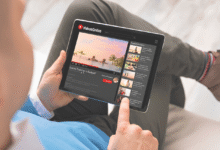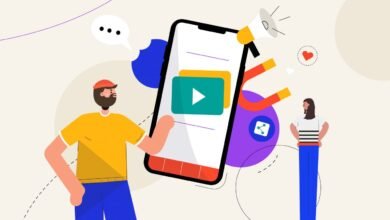A Step-by-Step Guide to Report a Phishing Email in Outlook.com

Key Takeaways
- After choosing the fake email, choose Junk > Phishing > Report.
- You will now find that email in your junk folder.
- Don’t forget to include the sender of the email in your Outlook blocked senders list.
Phishing emails are a common threat in today’s digital world. They can trick you into revealing personal information or installing malicious software. Fortunately, Outlook.com provides tools to help you report these emails and keep your account secure. This guide will walk you through the process of identifying and reporting phishing emails in Outlook.com.
Understanding Phishing Emails
What is Phishing?
Phishing is a type of cyber-attack where attackers disguise themselves as trustworthy entities to steal sensitive information, such as usernames, passwords, and credit card details.
Common Characteristics of Phishing Emails
- Unfamiliar sender addresses
- Urgent or alarming language
- Requests for personal information
- Suspicious links or attachments
Importance of Reporting Phishing Emails
Protecting Yourself and Others
Reporting phishing emails helps protect you and others from potential scams by alerting the email provider to the threat.
Maintaining the Security of Your Account
By reporting, you help maintain the security of your account and contribute to the broader security efforts of the platform.
Preparing to Report a Phishing Email in Outlook.com
Gathering Necessary Information
Before reporting, ensure you have the phishing email and any additional details about the suspicious activity.
Why Accurate Reporting is Crucial
Accurate reporting helps Outlook.com take appropriate actions and improves its ability to prevent future scams.
Step-by-Step Guide to Reporting a Phishing Email in Outlook.com
Accessing Your Outlook.com Account
Log in to your Outlook.com account using your username and password.

Identifying the Suspicious Email
Locate the email you suspect is a phishing attempt. Look for signs like unfamiliar sender addresses or requests for personal information.
Opening the Email
Click on the suspicious email to open it. Be cautious and avoid clicking any links or downloading attachments within the email.

Using the “Report” Feature
- With the email open, click on the three dots (more actions) at the top of the email.
- Select “Report” from the drop-down menu.
- Choose “Phishing” to report the email.
Providing Additional Information (if necessary)
If prompted, provide any additional information that may help Outlook.com understand the context of the phishing attempt.
What Happens After You Report a Phishing Email?
Outlook.com’s Response
Outlook.com will review the reported email and take necessary actions, such as blocking the sender or warning other users.
Actions Taken Against the Phishing Attempt
The platform may disable the sender’s account, block future emails, and improve its filters to prevent similar attempts.
Also Read: How to Protect Your Family From Online Scams
Tips for Avoiding Phishing Scams
Recognizing Red Flags
Learn to identify common phishing tactics, such as misspelled words and generic greetings.
Using Security Features
Enable two-factor authentication and regularly update your password.
Staying Updated on Latest Scams
Keep informed about the latest phishing scams to recognize new threats.
Conclusion
Reporting phishing emails is a crucial step in protecting your personal information and maintaining the security of your email account. By following this guide, you can confidently identify and report phishing attempts, contributing to a safer online environment.
FAQs
What should I do if I accidentally click on a phishing link?
Immediately change your password and scan your device for malware. Contact your email provider for further assistance.
Can I report a phishing email from my mobile device?
Yes, you can report phishing emails using the Outlook.com mobile app by following similar steps as outlined above.
How can I tell if an email is legitimate?
Look for signs such as the sender’s email address, language used, and requests for personal information. When in doubt, contact the supposed sender through official channels.
What additional steps can I take to protect my email account?
Enable two-factor authentication, use strong passwords, and regularly update your security settings.
Does reporting phishing emails help?
Yes, reporting phishing emails helps the email provider take action against scammers and improves overall email security for all users.