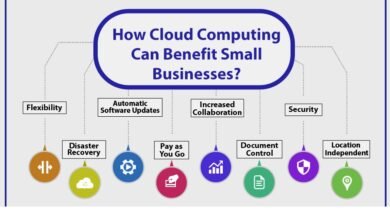iPhone stops charging: iPhone Battery Troubleshooting Tips
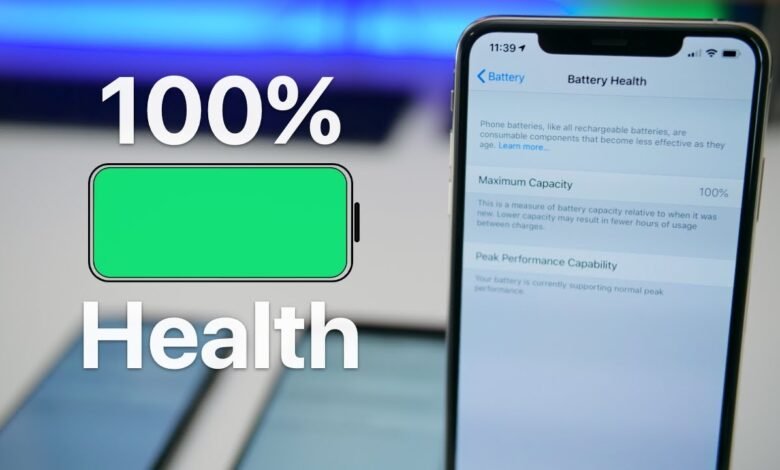
Occasionally, an iPhone’s battery will not charge, even when the iPhone is plugged into a power source or placed on a wireless charger base. Although your device makes a noise indicating that it is charging, its battery level does not change? Then, the Lightning cable may be damaged or no longer work. In this article, we tell you how to fix your iPhone or iPad that is not charging. Follow these iPhone Battery Troubleshooting Tips.
If the battery doesn’t last as long as you want it to, even when it’s fully charged, then apply our tips to improve battery life.
Related: How to connect an iPhone to a video projector?
iPhone Battery Troubleshooting Tips
Your iPhone does not respond when you plug it into an outlet? Below we have listed 10 tips to solve this problem.
1- Make sure that the cables and adapters are properly connected and that your outlet is working.
2- Connect your iOS to a computer that is turned on.
3- Carefully connect your iOS and the connector during charging so that the cable does not bend.
4- Unplug your device and check that its Lightning output is not blocked by dust, or dirt, for example.
5- Examine your charging cable, USB adapter and verify that they are not defective like broken or bent pins.
6- Do you have an iPhone 8 or later? Recharge them wirelessly with induction.
7- If everything seems to be in good condition, reconnect your device and wait 30 minutes. If it still does not charge, then restart it while plugged into a power source.
8- Force restarts your iOS:
For iPhone 8 or later, short press the volume up button, then the volume down button. Press and hold the side button until the logo appears.
For iPhone 7, iPhone 7 Plus, press and hold the start and volume down buttons until the logo appears.
For iPhone 6s, or earlier, press and hold the start button and the home button until the logo appears.
9- If you cannot restart it, then we advise you to reset it.
10- If the error message This cable or accessory is not certified and may not work well with this iPhone is displayed on the screen, then we suggest that you contact Apple support.
Temporary solutions
Before we move on to the more important repair step, we give you two short-term tips. They won’t fix hardware issues, however, they can help recharge a broken iPhone.
- While charging, gently move the cable connected to your smartphone to avoid damaging or breaking it.
- Using an old 30-pin iPhone cable with a Lightning adapter may be THE solution.
Keep in mind, however, that, as with all hardware issues, it is unlikely to improve over time. Therefore, if it persists, then you will need to turn to Apple technicians.
Related: How to Set Up an Apple WatchOS 7 for Your Kid
Ask Apple to fix the Lightning port
First, Apple Support will suggest that you use the same techniques as explained above.
Then, if the problem is hardware, then Apple technicians will suggest that you either send your iPhone for repair, or go to an Apple Authorized Service Center, or to the Genius Bar at your Apple store.
Be aware that if your iPhone is not guaranteed, then the repair costs could be high. On the other hand, if you have insurance, then this should cover the costs.
If you have subscribed to a mobile plan maybe your provider will take care of battery replacement and troubleshooting.