iOS 14: How to Setup Default Email and Browser App
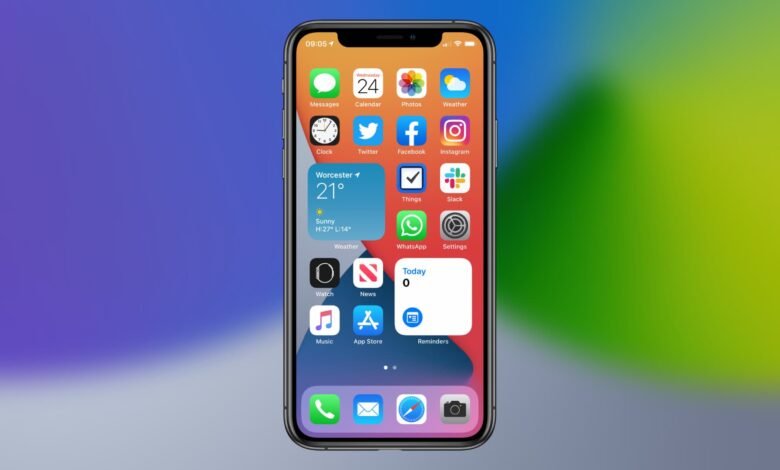
iOS has changed a lot in the latest avatar and this isn’t just visual, it has received an unprecedented feature, which is the default mail and browser app selection. If your smartphone is from Android, this may not be a deal-breaker, but for iOS users, this is one of the many features you need and are looking for.
Please read to change your iPhone or iPad using iOS 14 and iPadOS 14 respectively, by default mail and browser.
Read more: How parents can control TikTok time for their Children
Pre-requisites:
Only iOS 14 and iPadOS 14 allow this functionality so that your device will run the corresponding software versions. You must install multiple mail and browser apps.
Steps to default application for the browser
- Open your device’s Settings app
- Find and tap the browser settings
- You can view, tap, and select the desired browser as the default browser of your application.
Note: Google Chrome and Microsoft Edge have been tested to test this, and both navigators support default iOS browsers.
Read more: How to Clean Up Your Gmail Inbox
Step to default application for email
- Open your device’s Settings app
- Find and tap on the e-mail settings
- Tap the Default Browser app and tap on it and select your default browser for the desired e-mail app
Note: This feature has been tested with and works with the Outlook app. In their future updates, we can expect other developers to add this feature.









3 Comments