How to Turn Your iPhone Into a Wi-Fi Hotspot

You can’t get it anywhere else, if you get stuck in a situation where you need a Wi-Fi connection, your smartphone may give you the boost. You can turn your phone to an Internet source that laptops, tablets, and other phones can use to be online by setting up a hotspot via WiFi or a USB cable.
It may sound complicated, but only a few taps can connect you. Although your ability to create a WiFi hotspot depends upon your service plan and data supply, most of the major carriers offer tethering services.
Related: Top 5 Must-Have iOS Utility Apps for iPhone and iPad
One thing to remember: in addition to data, tethering takes battery life. If you plan to use hotspot mode frequently, investing in a portable charger is a good idea. If you are prepared to work, here’s how to turn your iPhone into a Wi-Fi hotspot.
Turn on Wi-Fi Hotspot With iOS Devices

To set up a personal hotspot on your iPhone or iPad (Wi-Fi + Cellular), go to Settings > Personal Hotspot > Allow Others to Join and toggle it to on (if you don’t see Personal Hotspot in Settings, tap Cellular > Personal Hotspot). Make note of the Wi-Fi password.
To connect to the internet, open the Wi-Fi menu on the device you need. Looking for, select and enter the password on the Personal Hotspot screen of your iPhone.
Alternative ways to connect to your hotspot including Bluetooth and a direct USB connection are provided by iPhone and iPad. To make these connections work you may need to enable Maximize compatibility but be sure that your connection’s quality can be impacted.
Related: The Best kids tablets for 2021
You should be able to navigate the web now when the secondary device is connected (and consume mobile data). To disconnect from your iOS device, switch Personal Hotspot on.
Turn On Wi-Fi Hotspot With Android Devices

How you access hotspots on Android devices depends on what device you have and what Android version you are running. Generally, you can turn your mobile hotspot on and open the pull-down shade from it or find it buried in the settings.
Where exactly and what it is called depends on the manufacturer of your phone. Samsung phones bury it in Connections > Mobile Hotspot and Tethering > Mobile Hotspot, while LG only asks you to tap Settings > Tethering. You can probably find it quicker on your specific device by searching for “hotspot” or “tether.”
Once the Hotspot is activated, the settings screen should contain a network name and password that can be used for connecting another device to the internet.
Other Ways to Get Internet
There are some alternatives to check out if you need a mobile hotspot, but cannot use your phone. Instead, you could turn your laptop into a wireless Internet hotspot. If you are a business traveler who needs to be connected all day long, consider a Wi-Fi hotspot.











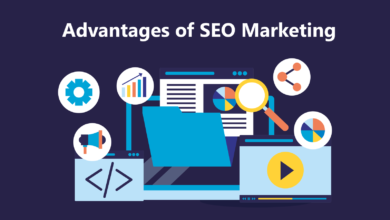
4 Comments