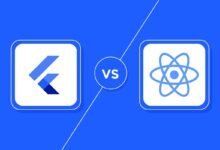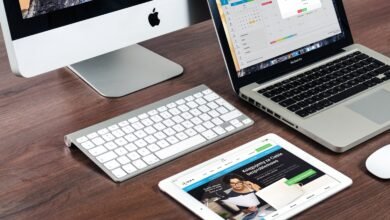How to test a webcam online?

If you are not sure if your computer camera is operational then you have come across the right tutorial. We explain how to test your webcam online to make sure your video meeting goes smoothly.
Related: The Best Travel Apps for iOS and Android 2021
Test your webcam online
Regardless of your computer’s operating system, testing your webcam is a snap. The easiest way is to use an online service since it does not require any installation on your part.
We suggest the free tools WebcamMictest, Turn the camera on, or even Webcam tests, of course, the choice is not lacking, you will find a plethora of them on the net.
For the purposes of this tutorial, we are using WebcamMictest, but it does not matter which service you choose since the process is generally the same.
- Open WebcamMictest.
- Click on Check Webcam on a blue background.

- A pop-up window will open at the top left, click on Allow.
- You should now see yourself on the screen. At the top right is indicated the type of camera you are using.
In order to reblock access to your webcam, from WebcamMictest, click on the camera icon at the top right of the search bar.
Select the option Continue to block access to the camera and click on Manage, from where you can confirm the blocking.
Related: Top Trending Video Conferencing Apps 2021
Test your webcam on Windows and Mac
If you don’t want to use a web service for security reasons, then go through your operating system.
If you have macOS, all you need to do is use Photo Booth (Finder → Applications).
If your computer is Windows, then Cortana can help you check if your webcam is working.