How to Set Up SIM Card Lock on Your Samsung Smartphone
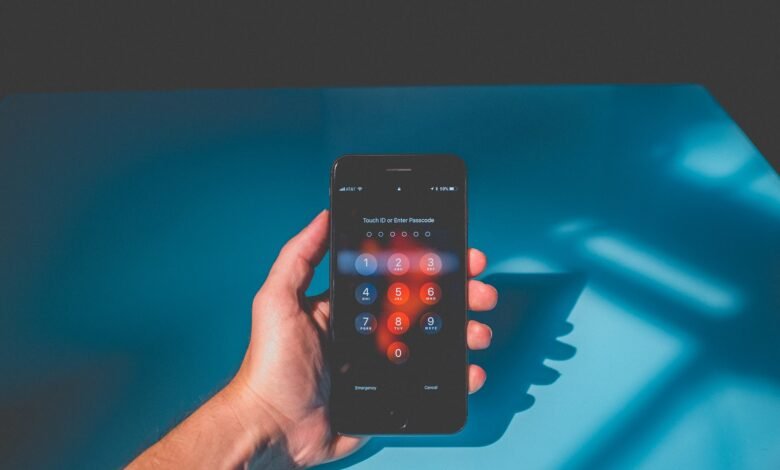
Users of smartphones usually protect the data stored on their devices by installing a biometric lock, PIN, or passcode. But what about the stored data in SIM memory? What if somebody takes the SIM card out and starts using it on a different phone? Also, there is much more stuff in it than just phone numbers. It includes billing records and SIM card transaction OTPs too.
Simply put, the lock screen of a smartphone does not lock the SIM card inside, or even lock the device or encrypt the entire mobile, or using the smartphone’s boot-time password does not secure the SIM card or its data.
Well, then how the SIM card can be protected and the data stored on it. The solution is SIM PIN which is also the only way to attach an additional protective layer to the Device. If the SIM PIN lock is activated, you will be asked to enter your SIM PIN each time you restart the device or switch the SIM to another mobile, and without authentication, you will not be able to access the SIM card at all.
Note that if you forget your SIM PIN and call customer service. As it will be demanding PUK (PIN Unlock Key) code to unlock the SIM.
Set Up SIM Card Lock on Your Smartphone
1. Go to Settings and tap on Security
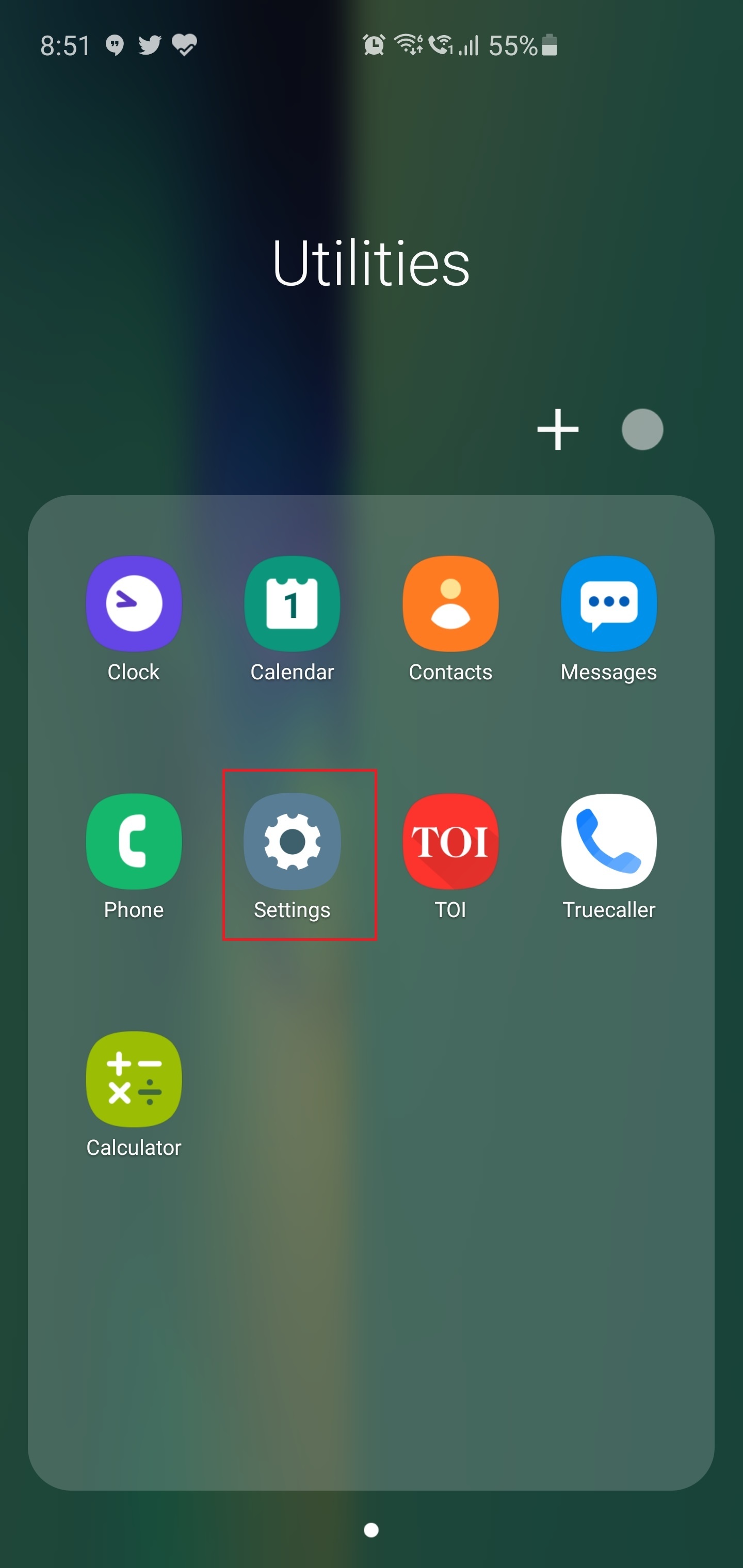
2. Now, tap on Other security settings or More security settings
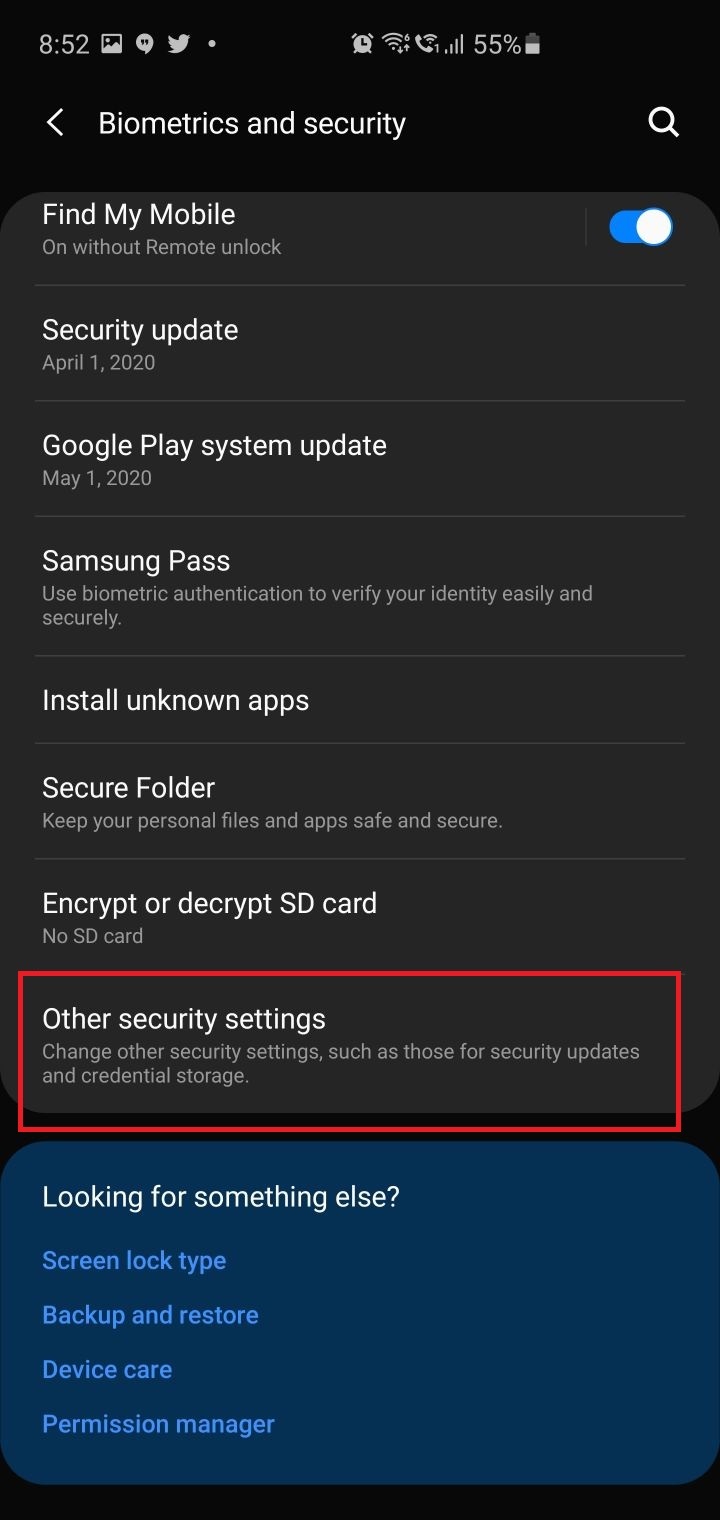
3. Tap on Set up SIM card lock
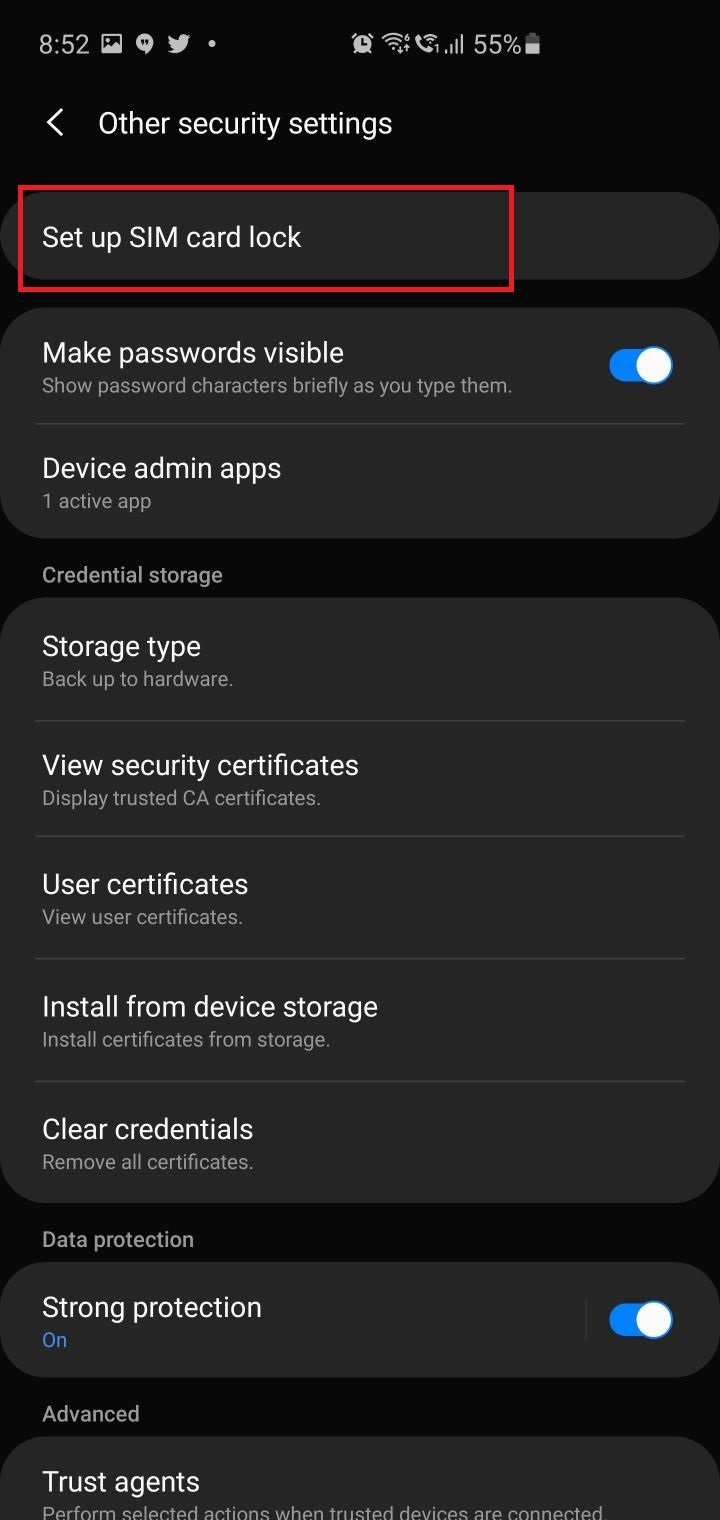
4. Enter default PIN of your SIM card. The default SIM PIN differs from operator to operator.
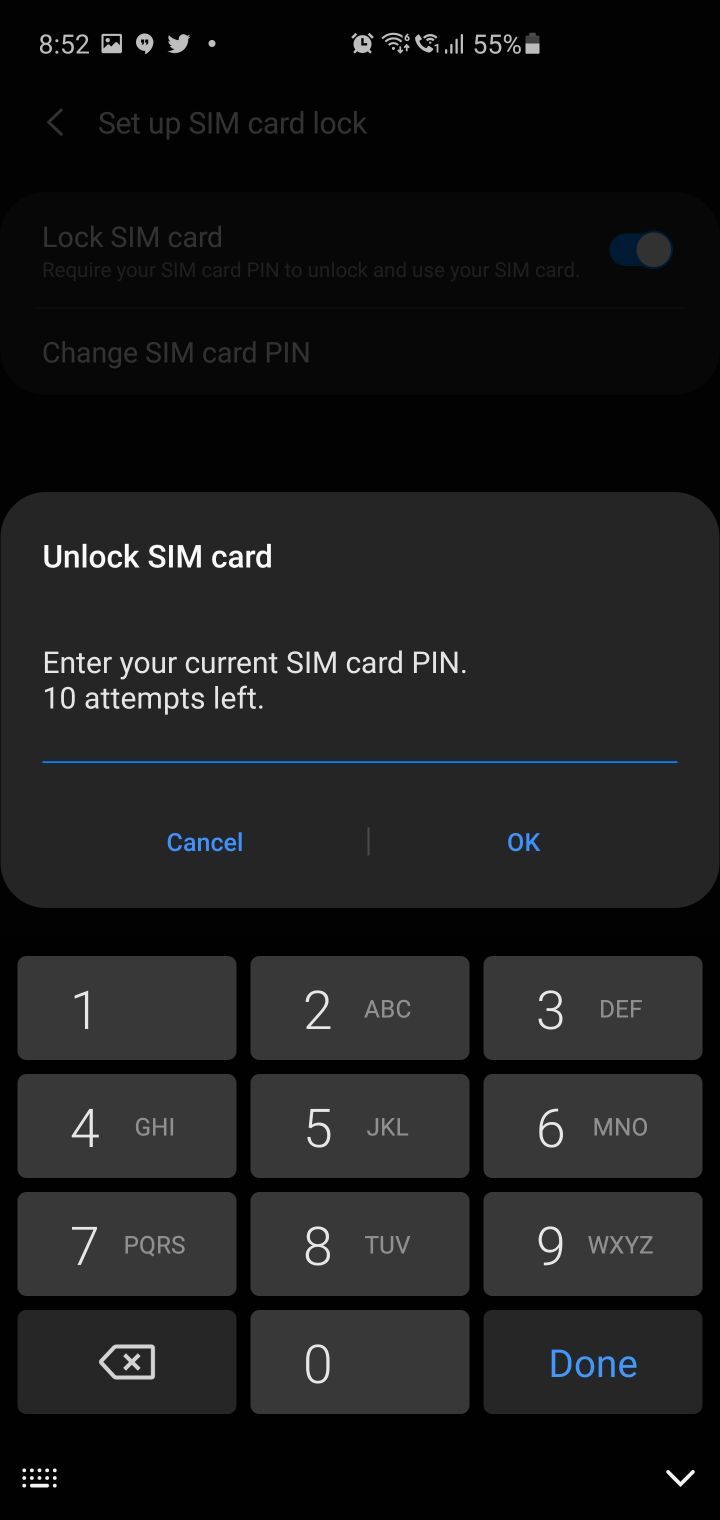
5. To change the default SIM PIN, tap on Change SIM card PIN.
6. Enter the current PIN to verify and then enter the new PIN of your choice and confirm it again to save the new PIN.










