How to Set Up an Apple WatchOS 7 for Your Kid

In the course of the setup process, Apple Watch owners must usually pair their device with an iPhone. But thanks to iOS 14 and the releases of Apple watchOS 7, this requirement is now being addressed through a new feature called the Family Setup.
A family member can set up Apple Watch for a child or another member of the family, who doesn’t have an iPhone, by Family Setup. The number of family members that can be added here is not restricted. You can also allow a school time option to set limits for children as long as their watch is available and when their watch can be used.
Any Apple Watch created in this process can make, receive, send and receive messages and take advantage of a wide varied range of watch functions, including health care, operation, the app store, emergency SOS and fall detection.
Related: iOS 14.5 New Features and Release Date
Although an iPhone is not necessary for all involved, certain conditions still apply to everyone. For the initial installation process, you need an iPhone 6s or later with iOS 14 or later. Apple Watch Series 4 or later with a mobile phone or the Apple Watch SE with mobile phone and Apple watchOS 7 or later are necessary for each individual.
A mobile plan is not needed to set a family member’s watch, but for certain features, it is required. An Apple ID with family sharing is required for everyone.
Update to iOS 14 and Apple watchOS 7
First, you’ll need to update your iPhone to iOS 14 or higher if you haven’t already done so. On your phone, go to Settings > General > Software Update. Your phone will inform you of your software up to date or invite you to download the latest update and install it.

Next, you’ll have to update your Apple Watch to watchOS 7 or higher. Open the Watch app on your iPhone and go to General > Software Update. Either your iPhone will indicate that you have the latest watch update or prompt you to download and install the latest update.
Pair iPhone to Apple Watch
Strengthen your watch and position it close to your iPhone. Wait for you to see Use your iPhone and then tap Continue to configure this Apple Watch on your iPhone. Open the Watch app on your phone if this message does not appear, tap the All Watches link at the top, then tap the Add Watch link. Tap Set Up for a Family Member. At the next screen, tap Continue.

Check out the screen Data & Privacy. To read more information on Apple data and privacy, please tap Learn More. Tap Continue and read the “How Family Setup Works” screen if you’re comfortable continuing, then tap Continue.

Select the language and region options on the Apple Watch, and if necessary, tap the Start Pairing button. Move your phone over the clock until the cycle through the camera is captured. The message that the Apple Watch is paired with should then be received. Tap the button Set Up Apple Watch.
Set Up Apple WatchOS 7
You then decide on the Digital Crown’s orientation and whether the watch is on the left or right hand handle. Tap The Terms and Conditions continue and agree to them.

Move the slider to select the text size and determine whether the Bold Text switch is to be activated. Type Continue, tap Create a Passcode and type your watch passcode.

The family member for whom you set up the watch must then be chosen. You can also choose to add a new member of the family here. On your next screen, have your Apple ID password on your family member, then tap Next.

If an Apple device like an iPad is already in use by the family member, a temporary verification code is sent to that device. Continue to type this code. If you have iCloud configured, another screen pops up titled Continue Setup on Apple Watch to deal with backups and encryption.

Continue the installation on the watch, using your Apple device’s passcode. This action will login and restore all passwords and other encrypted data saved in iCloud in your Apple Account.

The Setup Screen explains that the user can still call and receive and use mobile data for applications like Siri, Messages, and mail if the watch is not connected to a Wi-Fi network. Tap Not Now to skip the mobile setup. If not, tap Mobile Setup. Enter your carrier into the cell phone account of the person.

Then tap Share to share your local watch’s Wi-fi password. Tap Share. The location services can be turned on or off and Siri can be used.

You can also share Apple analytics and activate or disable iCloud messages. Tap the Health Data query button on the following screen, so that the family member can check on the watch the health data. Continue Tap on the SOS Screen of Emergency.

Tap Photo Album Choose to create a photo album that can be used as a lookout. To let the person add and manage contacts through the iCloud, tap Continue. Finally, on the Apple Watch Welcome screen, click OK. The watch for the family member is now ready and accessible.
Related: The Best Travel Apps for iOS and Android 2021
Customize Watch
After setup your Watch app on your iPhone can be customized, controlled and managed. Open the Watch application to do this. You can pop up automatically from the All Watches screen. Tap All Watches if not.

You should see your own watch as well as the watch of your family member. Tap the one for your member of the family and tap Done.

The full screen of the family member’s watch is now being displayed. The general screen takes you to the About screen with the watch information and the watch update screen.

From the settings screen, you can also tweak the options for Activity, App Store, Contacts, Handwashing, Health, Messages, Workout, and other apps and features.
Schooltime
Tap the Schooltime option again on the settings screen. By enabling Do not disturb mode and showing a watch face that cannot be changed, this option eliminates distractions on a person watch. Switch on and tap the Edit Schedule entry.

Here, every day, every weekday or on an individual basis, you can enable school time for your schedule. Then select the From and To times to set the effective time for schooling.
Related: Top 5 Must-Have iOS Utility Apps for iPhone and iPad
Unpair Apple Watch
Finally, if your family member ever gets an iPhone, you can unpair it from your own iPhone and want to use your own phone with your watch. Go to All Watches and tap the information icon next to the other person’s phone from the monitoring app on your phone. Tap the Apple Watch Unpair entry.

Enter the Apple ID password of the individual. Wait for the unpaired watch, and you can set the watch up with your own iPhone.
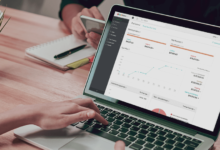











7 Comments