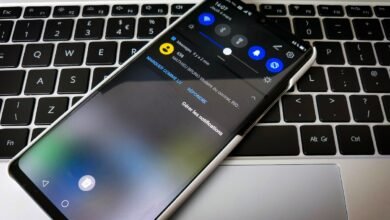Knowing how to set the iPhone’s timer is useful. The timer measures elapsed time, and setting it up enables you to be more attentive to your schedule.
Setting a timer while performing a task increases productivity, keeps you motivated, prevents distractions, develops momentum, preserves discipline, and makes every break significant, according to Life Hacker. If you own an iPhone and wish to begin using the timer, follow these steps.
How to Set Up the Timer on Your iPhone
To begin the timer, launch the Clock application and touch Timer. Simply swipe up and down to select the desired time interval. After selecting the time, touch the start button.
The iPhone Clock app supports voice commands, thus Siri can be used to set the timer.
As soon as you touch start, the timer will begin counting down.
How to Pause the Timer
If you need a break but the timer has not yet expired, you can pause it. Launch the Clock app and select the Timer tab.
Just behind the timer, there is a Pause button. Upon tapping this button, the countdown will end. To resume the countdown from where you left off, simply hit the Resume button.
Also Read: How to Delete an App on Your Apple Watch?
How to Clear the Timer
Launch the Clock app and hit the Cancel button located at the bottom of the timer to cancel the countdown. You can also cancel your timer through Siri voice command, according to iPhone Life.
After canceling the initial timer, you can set a new timer with a different interval.
Customize the Sound of Your Timer
When your timer goes off, the Clock application’s default sound is played. If you prefer to experiment with additional noises, you can customize your timeframe.
To alter the sound, open the Clock application and select the Timer tab. When you click the When Timer Ends button, a list of available sounds will appear.
After selecting a sound, press the Set button.
If the sounds on the list do not appeal to you, you can select sounds you have downloaded from iTunes Store, according to iMore.
Read More: How to control your Mac with your Apple Watch?
Use the Control Center
By swiping up from the bottom of the iPhone’s display, you may open the Control Center and have quick access to the device’s most crucial settings.
You may also access the timer from the Control Center, making it simple to launch and configure whenever necessary.
Swipe up from the bottom of the screen and tap the Timer icon to access your timer via the Control Center. You should be able to select the desired time period and begin the countdown.
Even if your iPhone’s screen is locked, you may access any app through the Control Center.