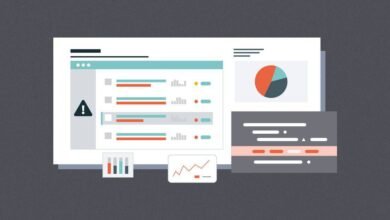The PDF format is very often used for exporting files. Sometimes important or confidential, some can even be protected by a password.
Once read and saved on your computer, this security measure is no longer important. Moreover, it makes it impossible to find your files since it blocks access to its content.
Fortunately, after opening it, it is finally possible to remove your password. To find out how to do it, just follow our tutorial.
Related: How to merge PDF files online without 3rd party apps
Remove passwords from PDF files on Google Chrome
To bypass PDF file access limits on Google Chrome, first make sure you have the latest browser version. Then:
- Drag the PDF file in question onto Chrome.
- In the new tab that opens, enter the document password.
- At the top right of the screen, select the print option.
- Click Edit … under the destination, then select Save … as PDF.
The document is no longer protected by a password.
Related: iPhone: How to Transfer Your SMS to a Mac or a PC?
Remove password from PDF file using free software
On the web, you will find a bunch of specialized paid utilities. However, in our opinion, free software stands out.
Indeed, PDFelement and PDF Password Remover are two powerful tools. Besides removing passwords, they have many other features like editing and converting.
After installing the software, you will only have to import your PDF file and convert it to another format. Either way, these software are intuitive and very easy to use.
Related: How to Scan Documents in Windows 10?
Remove a password from a PDF file using Adobe Reader
Do you have Adobe Reader? So, this can be the best solution to remove any restrictions established on your PDF files.
On Adobe Reader, open the PDF of your choice, go to File, Properties.
From the drop-down menu on the Security tab, select No security, then select Security method to remove the password. Finally, you will just have to save the PDF.