How to remove a virus from an iPhone? Step-by-step guide
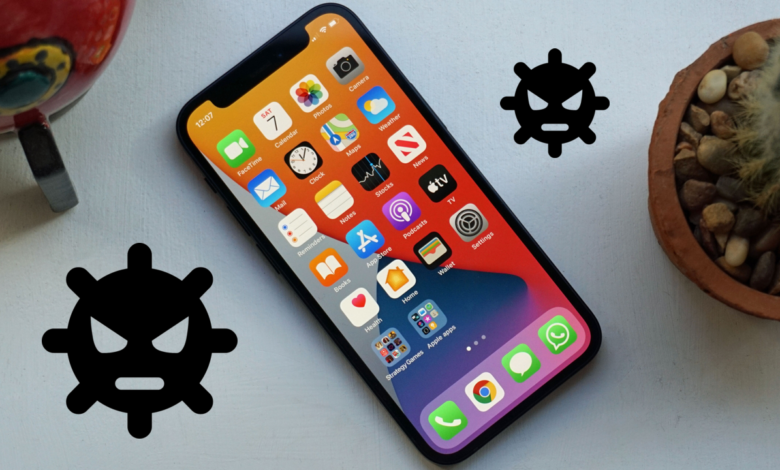
Viruses are rare on iOS devices, so your iPhone or iPad is unlikely to be infected. However, they can become vulnerable when they are unbridled. If you notice that your smartphone is behaving in an unusual way, it may simply be due to an app malfunction. On the other hand, if you are in doubt and think that a virus is raging on your iPhone or iPad, then follow this tutorial to remove a virus from an iPhone.
Related: How to block an unwanted number on your iPhone?
How do you know if a virus is present on your iPhone?
Technically speaking, a virus is a code that enters a system. It then tries to spread by hacking messaging or social media apps. When they are hacked, they are prone to bugs during their use. They automatically send you to websites or the Apple Store without your permission, plus pop-ups that appear.
Some iOS apps, even the “safer” ones, can fall victim to malware. It is also possible that the development kit was hacked.
Harmful apps are usually detected before they are uploaded to the App Store. However, sometimes users with an unlocked iPhone accidentally install apps from other sources, which ultimately turn out to be dangerous.
In any case, the iOS sandbox (a computer environment in which code is tested without affecting the affected application) should prevent viruses from accessing other applications and the system.
Before removing a virus, you should ask yourself the following two questions:
- Have you unlocked your smartphone or tablet using an unofficial app?
If so, then it is possible that a virus is present on your iPhone. It is therefore recommended to uninstall the app in question.
- Is a specific application buggy?
If so, then it could have been hacked. In this case, it must also be uninstalled.
After that, your iOS / iPadOS is still not working properly? The problem may then be with the hardware.
The origin of the problem can be traced with a utility designed for iOS, such as Bitdefender Mobile Security or Avast mobile antivirus. It protects you from viruses, adds web protection, VPN as well as remote lock and wipe.
Related: How to Play YouTube in the Background on Your iPhone & iPad
Is a corrupted application causing the problem?
It is possible that an app is causing your iPhone to suddenly malfunction. This means the app is faulty, but it’s not necessarily the developers’ fault.
Also, just because an app is legal or created by a reputable company does not mean that it is safe from any problem or from being hacked. Indeed, hackers tend to operate more on the development kit than on the operating system. This kit can then be used by well-meaning but reckless developers …
Hackers then have the opportunity to redirect you to a questionable site when you use the app in question.
To not experience this problem again, it is recommended that you uninstall the application and do not reinstall it. Also, remember to see if any updates exist, it is possible that the developers have made corrections.
Remove virus from an iPhone
Clear history, site data from Safari
Here is a little trick that can help you avoid automatic redirects.
Go to Settings → Safari → Clear history, site data, then tap Clear.
Shut down and restart
To fix small malfunctions and bugs, restarting your iPhone can be a solution.
To do this, if you have an iPhone X or later model, then press the Power and Volume buttons simultaneously. Otherwise, just hold down the Power button.
When the Apple logo appears, release the pressure. Wait until you are prompted for your password, then enter it to unlock your device.
If none of these techniques worked, then you will have to go through more drastic measures, like restoring your iOS device and reconfiguring it.
Related: Face ID: how to unlock iPhone with Apple Watch?
Restore your iPhone from a backup
If you regularly take backups of your iOS, then it will be easy for you to restore your iPhone from them.
If the problem persists, we recommend that you restore your iPhone with a backup that was prior to installing the problematic app.
To reset your iPhone or iPad, feel free to follow our detailed tutorial.
Set up your iPhone as a new device
Is your backup too old, or does it contain a virus? You will have no choice but to start from scratch.
Be aware that this is an irreversible process, therefore, it is essential that you make a backup of your personal data before you start.
Then, to erase the content of your smartphone, go to Settings → General → Reset → Erase content and settings. Then, enter your password to validate the operation.
All you have to do is configure your device as if you have just had it for the first time. To guide you through this procedure, follow this comprehensive tutorial.
Finally, reinstall the apps you want to use, apart from the suspicious app.
Protect your iPhone from viruses
To avoid viruses and protect your iPhone or iPad, always update it.
Do not jailbreak iOS and be vigilant about download sites for apps and programs. Only open links that you are sure are safe.
We hope you will follow the above methods to remove the virus from an iPhone.

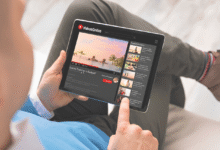









2 Comments