How to Play PS5 from Android or iOS?

The PS5 marks an exciting time for the gaming world, ushering in a new generation of games and the innovative DualSense controller. Many PS5 exclusives are also planned. But what if you want to play it while you’re on the go?
The answer is Remote Play, a feature that Sony offers to PS4 and PS5 users, the latter allows you to play the latest PS5 games from their iOS or Android, and it is even possible to connect your DualSense controller to enhance your gaming experience. game on the go.
With Sony’s Remote Play app, you can play the latest PS5 titles on your iPhone or Android. Here, you will learn how to play PS5 from Android or iOS.
Connecting your DualSense controller to your smartphone
Before you dive into the latest PS5 games via your smartphone, you will first need to pair your DualSense controller. It’s not technically necessary to play, as Sony offers a tactile overlay with access to all DualSense buttons and triggers. However, since this is a complex process, the controller is your best bet.
With this in mind, here’s how to connect your DualSense (or DualShock 4) controller to your smartphone:
- Open Settings on your smartphone and turn on Bluetooth.
- On your DualSense controller, press and hold the PlayStation and Create (Share to DS4) buttons for pairing.
- On your smartphone, select the DualSense controller.
After a few seconds, your controller should successfully connect to your smartphone, ready to use.
Related: How to install the iOS 14 beta on Apple iPhone
Play PS5 games from iPhone or Android
Of course, no smartphone can run PS5 games natively, so you’ll be relying on Sony’s Remote Play feature, which lets you transfer games from your PS5 to your smartphone. This requires a PS5, of course, as well as a stable internet connection.
We also recommend that you connect your PS5 to the internet via Ethernet for a faster and more stable connection, and make sure your smartphone is connected to Wi-Fi or data.
That being said, here’s how to play PS5 games on your smartphone using the PS5 Remote Play feature.
On your PS5:
Go to Settings → System → Remote Playback and confirm by enabling Enable Remote Playback.
Go to System → Power Saving → Features Available in Idle Mode and make sure the Stay connected to the internet and Allow PS5 to power on from network options are both enabled.
On your smartphone:
- Download the PS Remote Play app for iOS or Android.
- Log into your PSN account.
- Select your PS5, if you are under iOS 14, allow the app to access your network.
- Wait for your smartphone to find and connect to your console.
You are now ready to play PS5 games on your smartphone!
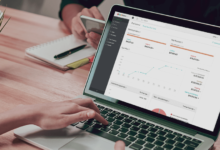











One Comment