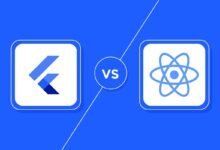How to Increase the Download Speed on Your PS4?

The PS4 is the best-selling game console of recent years, its power is highly appreciated by all its players. Still, the PS4 isn’t flawless and using it can be frustrating at times.
Its most common problem, and the one that users face the most, is slow downloads.
Today, so as not to be burdened with Blu-Ray discs, games are increasingly dematerialized and can be purchased directly online. Therefore, they need to be downloaded, and regardless of your internet connection, it can sometimes take hours before you can start a game.
Related: How to set up your PlayStation VR?
Why are PS4 downloads so slow?
In general, regardless of your connection speed, your downloads to PS4 are much slower than those made to Xbox One or PC. Indeed, for Windows games it can take a little more than 20 minutes while for the Sony console, it is counted in hours.
Why are downloads slow? These latencies and lengths are due to the way your console is designed to accommodate data from PSN.
On the Web, you will find many tips to avoid endless waiting. Here are 5:
- Set your DNS on Google’s DNS servers
- Use an Ethernet cable instead of Wi-Fi
- Put your console in sleep mode while downloading
- Make sure that no one else is downloading too large a file on your home network
- Avoid playing online games while downloading
If none of the above solutions work, there is another way to kick things up. For this you will only need a PC, proxy server software and your console.
Related: How to Play PS5 from Android or iOS?
Speed up PS4 downloads with a proxy server
The key to successfully increasing the throughput of your PS4 is to set up a proxy server on your PC. From there, your console will then download data through the PSN (PlayStation Network) . To do this, follow these 9 steps:
- Download and install the CCProxy software for free on your PC.
- Open it (it starts automatically when opened).
- Click on Options , write down your IP address which is automatically detected, you will need it for the rest of the procedure, as well as the HTTP / RTSP port.
- Then click on Accept.
- Then, on your PS4, go to Settings (the suitcase icon) → Network → Configure Internet Connection and select your connection type (Ethernet or Wi-Fi – just make sure it’s on the same network as your PC).
- Select Automatic for your IP address and then select Do not specify for the host name.
- Choose Automatic again for the DNS and MTU settings, then Change manually for Proxy.
- Then enter the IP address and the port number recorded previously.
- Finally, save your connection settings.
Your PS4 should now download PSN games and updates much faster. On the other hand, note that the internet connection of your PS4 will only work from the proxy of your PC.
If you wish, then you can use it only on certain occasions, then return to the automatic settings.