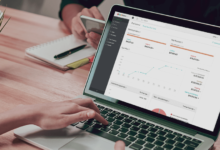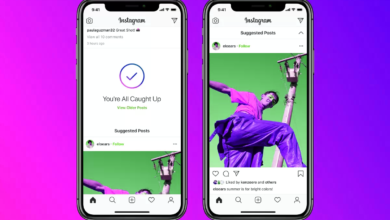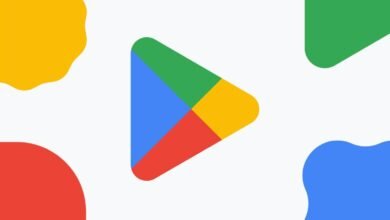How to increase download speed on PS5?

Since its release, the PS5 has been a victim of its own success. For good reason, this Sony console has everything to appeal to video game enthusiasts, it offers an improved experience with higher frame rates and exceptional light work thanks to the integration of ray-tracing technology. To adapt to these new features, the size of the games increases, thus slowing down their downloading.
To remedy this, there are several solutions to increase download speed on PS5, such as using an Ethernet cable or adjusting your settings.
Use an Ethernet cable
The most efficient way to increase your download speeds on PS5 is to connect to the Internet through an Ethernet cable.
On the other hand, if your router is on the other side of the house, then this solution will not be enough and it will be better to invest in a Powerline adapter.
This technology basically uses your home’s wiring to connect to the Internet. So, you just need to plug one in near your router and next to your PS5. It provides a stable and reliable connection, ideal for fast downloads.
Connect to 5GHz Wi-Fi
Most routers offer Wi-Fi connectivity on two bands: 2.4GHz and 5GHz. The former has a greater range, while the latter offers significantly better download speeds, but covers a smaller area.
To increase your download speed, you need to make sure your PS5 is connected to it.
However, nowadays, most routers combine the two bands on one and the same Wi-Fi network. Although this configuration seems practical for everyday use, for video games it is better to favor 5GHz.
For this, you will need to divide the bands into two separate Wi-Fi networks. This should be possible on most modern modems, but the steps vary by model. We recommend that you consult your user manual.
Change your DNS settings
You may not have known it but changing your DNS settings can make a difference in download speeds, especially with Google’s servers. To do this :
- Go to the Settings of your PS5.
- Go to Network.
- Select Settings, then Configure Internet Connection.
- Scroll down and select Configure manually.
- Set the Primary DNS to 8.8.8.8 and the Secondary DNS to 8.8.4.4.
- Tap Done.
While the options we have presented above are the most likely to improve the speed of your PS5, you can also try putting your console in rest mode while downloading games.
We also recommend that you avoid saving large files at the same time as your download.