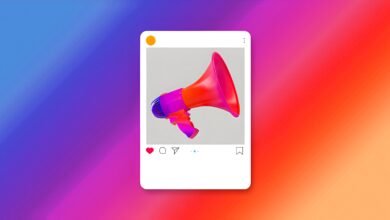How to Find Your Downloaded Files on iPhone:

When you download files from your Apple browser on iOS, it’s not always easy to know where they were saved. Still, it’s not complicated since they’re all stored in one place.
2 Ways to View Your Documents Uploaded via Safari on Your iPhone
In principle, you can find them in the Files app on your iPhone. However, to know the exact location, it is important to know if you store the files in iCloud by default, or locally on your device. You can find out quite easily:
- Open your iPhone settings and head to Safari.
- Under General,tap Downloads.
- Choose between iCloud Drive and On My iPhone.
Related: How to Take a Screenshot on an iPhone or iPad?
iCloud Drive
If your iPhone stores your downloads in iCloud, then you can still access them through the Filesapp. Once opened, simply tap on the Explorertab and then tap on the Downloadsfolder.
On my iPhone
Even if you store your downloads locally on your iPhone, the procedure is almost identical to downloads on iCloud:
- Open the Filesapp.
- Choose On My iPhone,tap on it to open a subfolder.
- There you will find the Downloads folder with all your folders.