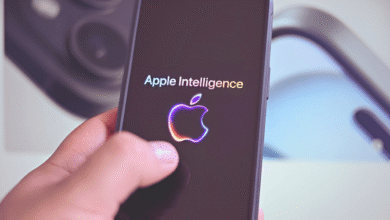How to find and remove duplicates from your macOS?

If your Mac starts to slow down, our first tip is to check the remaining storage space. It is generally advisable to have a minimum of 10% for optimal operation. If you only have a few GB left, it’s time to clean up and reclaim some space.
Over time, your hard drive is likely to accumulate many duplicates which end up occupying this precious space. However, spotting and deleting them can be time-consuming if you do it one by one. So in this article, we show you the fastest ways to get rid of them.
Related: How to unlock an iPhone 2021?
Why do you have duplicate files?
Most often, these are erroneous downloads (caused by double-clicking on a link), attachments to emails and messages, etc. Unless you are a particularly picky Mac user, duplicates will occupy your computer in one way or another.
Manually find duplicates via Finder
Duplicate files can be located using Finder’s New Smart Folder feature.
- Open the Finder app.
- Go to File, then click on the New Smart Folder option.
- Click “+” in the upper right corner.
Now you can search for documents, photos, music, or several other types of files. Then sort the results, sorting them by name, you should easily spot duplicates.
Remember to check the date to see if it is a real duplicate, you wouldn’t want to delete the wrong version of an important document.
Certainly, this is doable but it is far from the best solution. The time spent going through the long list of files could be better spent using a third-party program.
Related: Best cheap VPNs for Android Phones 2021
Use dedicated third-party applications
The Mac App Store has a number of programs that allow you to detect duplicates and remove them.
Many of them are free like Duplicate File Finder Remover, you can also try Parallels Toolbox duplicate finder feature, the app is in the free trial.
Most third-party apps provide similar functions, the app scans your hard drive, then presents you with a list of duplicates, along with the original file, so you know which ones are safe to delete.
In general, you will have to upgrade to a paid version for advanced functions like deleting duplicate folders, hidden files, etc.
All the apps offered above will help you to reclaim space on your Mac. You can always start with the free offers and then upgrade to a paid version for more options.