How to Download a YouTube Video Free to Watch it Offline
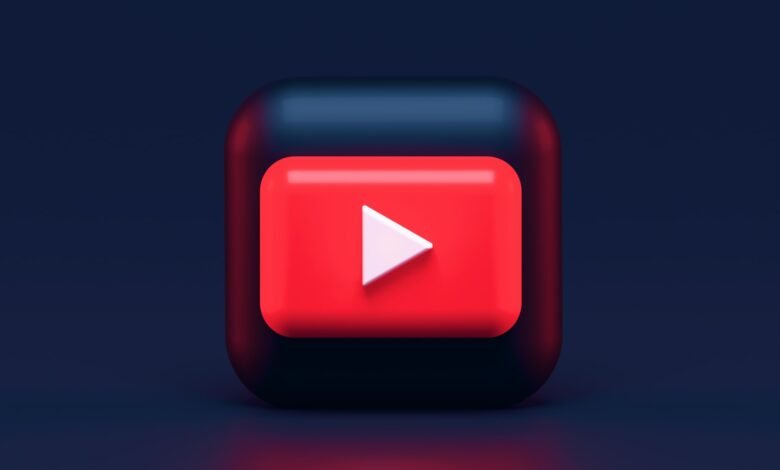
Downloading YouTube videos allows you to watch them on any device, with or without an internet connection, to include them in another video (with the author’s permission) and much more! It is relatively easy to download videos from the platform – even if the platform does not officially allow the practice – through online services. In this quick tutorial, we invite you to download your favorite YouTubes videos for free in a jiffy, both on PC and on smartphone.
YouTube does not normally allow you to download videos to your computer or smartphone. There is just one exception, limited in its use: the YouTube Premium subscription which allows you to view the videos of your choice offline. A download that you can only read in the official app. However, downloading a YouTube video can be extremely convenient, especially when traveling by plane or when your Internet connection is limited.
Fortunately, there are several alternative ways to download a YouTube video for free to watch offline later. Some of them require, for example, the use of free services and tools available on the Web. Extensions on different browsers, such as the Video DownloadHelper plugin on Mozilla Firefox, also provide similar functionality.
Related: 4 Best Software to Download YouTube Videos
Download a YouTube Video Via YouTube
If you have subscribed to YouTube Premium, you may not be aware that you have the option to download any YouTube video on the platform at no additional cost. Note, however, that this feature is not available on PC, you can only use it on your smartphone / tablet under Android and iOS.
To do this, nothing simpler. Once on the video of your choice, you will be able to see the “Download” button , installed between the “Share” and “Save” buttons. Click on it and choose from the different qualities offered:
- Low (144p)
- Medium (360p)
- High (720p)
- Full HD (1080p)
Note that the platform does not yet allow you to download your videos in 4K. Once the download is complete, you can find your video in the Downloads tab located in the Library menu accessible via the hamburger menu on PC, or via the shortcuts at the bottom of your screen on a smartphone. Please note that the downloaded videos will be automatically deleted by YouTube after 30 days.
Download YouTube Video with Free Online Services
If you are not a subscriber to YouTube Premium, there are several free online services and tools that will allow you to download your favorite YouTube videos. The proposals being extremely numerous, we chose two online tools easy to use, fast and efficient: OnlineVideoConverter and ClipConverter. The procedure is similar for both sites.
- Go to the OnlineVideoConverter website and click on the left tab “Convert a video link”, or convert a video link into the language of Molière
- Copy and paste the link of your YouTube video into the input field provided
- Then choose the audio or video format of your choice among .mp4, .mov or even .avi
- Then press the Start button to initiate the process of converting your video
- Here, click on Download , then on Save File to start downloading your video
On ClipConverter, the process remains the same:
- Copy and paste the link of your YouTube video into the input field
- Choose between the different qualities available (360p, 720p and 1080p)
- Then click on the audio or video format of your choice
- You can, if you wish, enter an entry and end TimeCode to download only part of the video in question.
- Click Start to start the process. Note that the operation may take several minutes
On Android smartphones, the steps are the same except that you will find your videos in the Downloads application or in the file manager. On iOS, however, Documents by Readle must be installed from the App Store. This app allows you to easily download files to play them on your iPhone or iPad:
- Once the Documents by Readle app is installed, launch it and click on the blue compass icon at the bottom right. This will open the internal browser built into the app
- Once this is done, all you have to do is reproduce the processes detailed above.
- You will find your videos in the Downloads folder of the Documents application
- Note that it is not recommended to change the destination location, otherwise you will encounter problems while reading the files.
Related: How to Watch a Blocked YouTube Video 2021
Downlaod a YouTube Video Using an Extension in Your Browser
Of course, there are also many extensions on your favorite browsers like Google Chrome, Mozilla Firefox or Microsoft Edge which allow you to download YouTube videos easily. And there is no lack of proposals between VLC Video Downloader, Extension vGet or Save From Net. For our part, we like Download Video Helper for its ease of use. Note that this tool is available on the three browsers mentioned above.
- Go to the extension store of your browser to download Video Download Helper or directly on the official website
- Once the installation is complete, the Video Download Helper icon will appear in the upper right corner of your screen.
- Now go to the page of the YouTube video of your choice
- Click on the Video Download Helper icon again to get different video format suggestions in which to download your video and proceed with the download
- Depending on your browser, you will be asked to install a companion application
Of course, there are still plenty of methods to download YouTube videos easily and for free. Do not hesitate to share your personal techniques with us in the comments!












One Comment