A digital movement, called Inbox Zero, is out there. These crusaders, spurred on by Merlin Mann ‘s book, are fighting the endless crap that is bombarding our daily Outlook, Yahoo Mail, and Google Mail inboxes. The Inbox Zero movement is trying to fight back with a mantra as our email inboxes fill up with spam, marketing, surveys, deals, and a million and one other emails that have been sent out en masse. That mantra is simple; keep your unread emails at zero inbox. This mantra sounds simple enough but it takes constant vigilance in practice.
With so much nonsense coming every day to our path, you have to work hard to keep up with it. However, you can make life simpler for yourself by putting in place a few structures and processes which will do most of the work for you. We ‘re not high priests of the Inbox Zero movement now, but we know about Gmail one or two things so we can help you out. These are the best tips you need to have your Gmail inbox cleaned.
Tips to clean up your inbox
Table of Contents
These tips and tricks for Gmail will help you keep your inbox clean and clear, making life so much easier. Read on to learn more.
Categories
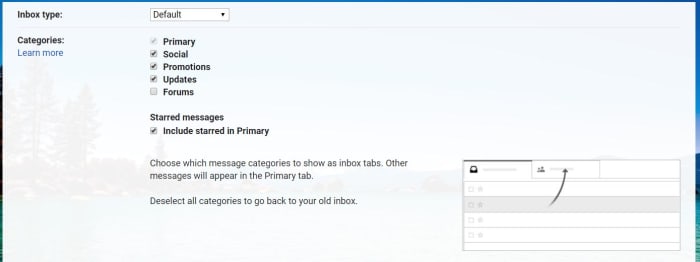
This is the best of the lot and will make a major difference instantly. Gmail categories are like tabs that sit at the top of your inbox. The incoming emails are automatically sorted into certain categories and then siphoned off to the correct tab. The tab Updates is by far the most useful tab but by default, it is not active. To activate it, hit the Settings button, select the Inbox tab and then check the Updates box next to it. You’ll see the number of emails in your inbox cut right away. If you engage in a lot of online discussions, you might also trigger your Forums tab.
The big sweep
Sweeping the inbox applies to take loads of emails and arranging them in a sweeping way quite quickly. The basics of sweeping your inbox include creating folders for different years, months, quarters, etc. and then going through your inbox and putting in their folders all the emails you have received from the subsequent time periods. So all your emails are still there, they ‘re just nicely hidden away and there’s a lot less clutter in your inbox immediately. However, the only thing you need to note here is you shouldn’t create a folder for the current period of time you ‘re organizing in. That’s because it’s still active, and so you want your key inbox to be that.
Folders and filters
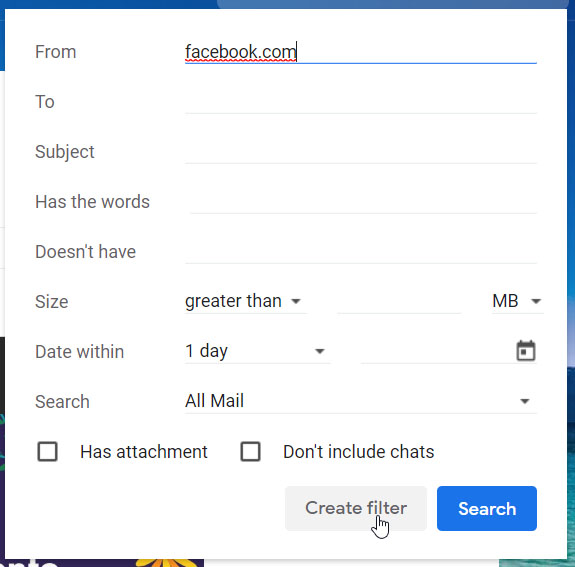
Unsubscribing to emails that you don’t want is a perfect way to reduce the amount of garbage that ends up in your inbox massively. Nonetheless, there are still plenty of spammers out there who don’t care whether you want to answer your emails or not. What you spammers think about is whether your email address is being used or not. If you click any connection on any post, they usually find this out, they’ve ever sent you. This means you need to be extra careful about what you’re clicking on but it also means you’ll receive email whatever you want.
Gmail filters
To counter unwanted emails, you can set up filters that block emails from dodgy domains automatically. You need to press the arrow next to the search bar to do this and then enter the domain you want to block into the text box From. Click the Build Filter button next to the search button after you have done so. Once you have done this, you will then be given options for all emails from that domain that you have received from. You will also be able to create the filter to prevent you from receiving emails from the domain any more.
Delete emails from companies you are not interested in

This little trick will help you get rid of all the emails you received from Facebook or any other apps that send you constant updates from their platform. What you need to do alongside the domain is to use the * symbol. For example, you are searching for * @facebook.com to delete all Facebook emails, and then Gmail will show you every email you received from any email account that is attached to that URL. All you need to do then is select all of them, and hit delete.
The easy way to unsubscribe
The Unsubscribe button is another fantastic built-in feature that Gmail has. You may recall that you need to include an unsubscribe button in promotional emails that you can press should you ever decide you no longer want to receive them. But, the businesses who send you their emails clearly don’t want you to unsubscribe, so they make it impossible for you to locate these buttons by covering them in the small print at the bottom of the email address. Nonetheless, Gmail solves this by taking every unsubscribe link and prominently displaying it at the top of the file, next to the email address of the sender.
Set aside time each week
The last of our tips isn’t about an easy fix or clearing all out with a button click. This is about discipline, which you’ll need if you want to keep your zen-like clear inbox for more than a couple of days. You’ll need to give yourself some time each week to go through any unopened emails you’ve received during the week and act accordingly. If it’s an important email and you need to reply as a matter of urgency, do it; if it’s unimportant, delete it. Whatever you need to do in your Inbox for each of the active emails, do so. This may sound like a chore, but you will develop a ruthlessness over time that will make this step easier and I dare to say it, satisfying




