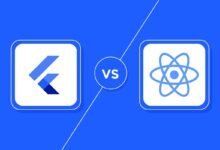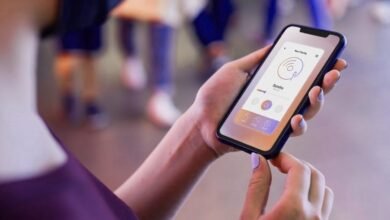How to Backup iPhone Without iTunes

With the advancement of technology, electronic devices, especially mobile phones, have become indispensable in our lives. People use their phones to share, communicate, capture moments, and store important files. After using a phone for a while and accumulating more data, backing up the phone’s data becomes a necessary choice.
Read More: How to Back Up and Restore Your iPhone
Why need to back up your iPhone without iTunes?
For iPhone users, when you need to back up data on a Windows PC, iTunes is an available option, but in many cases, it is not a convenient backup software.
Difficult to understand user interface: The iTunes interface is illogical for many people, making it particularly challenging for first-time users to operate.
Frequent crashes: iTunes can experience numerous temporary failures during use, leading to sudden interruptions in the backup or synchronization process.
Slow backup speed: The backup speed of iTunes is very slow. If you need to back up a large amount of iPhone data, it can be very time-consuming.
Poor compatibility: As Apple’s official software, iTunes does not work well on Windows systems, which can result in a poor user experience.
So how to backup iPhone without iTunes? Just find answers here!
FoneTool—The Best Program for Backing up iPhones Without iTunes
When you need to back up iPhone data but do not want to use iTunes, is there a good third-party software that can help you with this? The answer is yes! FoneTool will be a great iPhone backup assistant.
Ultra-fast backup speed: FoneTool surpasses other software, including iTunes, in backup speed, helping you easily back up tens of gigabytes of data and saving users a significant amount of backup time.
Simple and user-friendly interface: FoneTool’s interface is very user-friendly, allowing you to easily complete backup and transfer tasks with just a few clicks.
Flexible backup options: With FoneTool, you can selectively back up photos, videos, music, contacts, and messages from your iPhone, or perform a comprehensive backup of the entire phone’s data, including settings and apps.
Adjustable backup path: Unlike iTunes, which has a fixed backup path, FoneTool allows you to back up iPhone data to any location on your computer, including external hard drives.
Excellent compatibility: FoneTool runs smoothly on all Windows systems and is compatible with all iOS devices and systems, even the latest versions.
Easy restoration: You can efficiently restore iPhone backups to any iOS device, even if they are using different Apple IDs.
How to backup iPhone without iTunes
You may now learn how to how to backup iPhone without iTunes by following the instructions below. You can choose to selectively back up iPhone photos, videos, music, contacts and messages or fully back up all iPhone data.
Part 1. Selectively back up iPhone data
Step 1. Download and launch FoneTool > Connect your iPhone to the computer via a USB cable.
Step 2. Go to Phone Backup > Choose Selective Backup > Click on Get Started to continue.

Step 3. Click each icon you need to choose the data you want to back up > If need, change backup storage location from the Backup Storage Path option > Click Start Backup to begin the task.
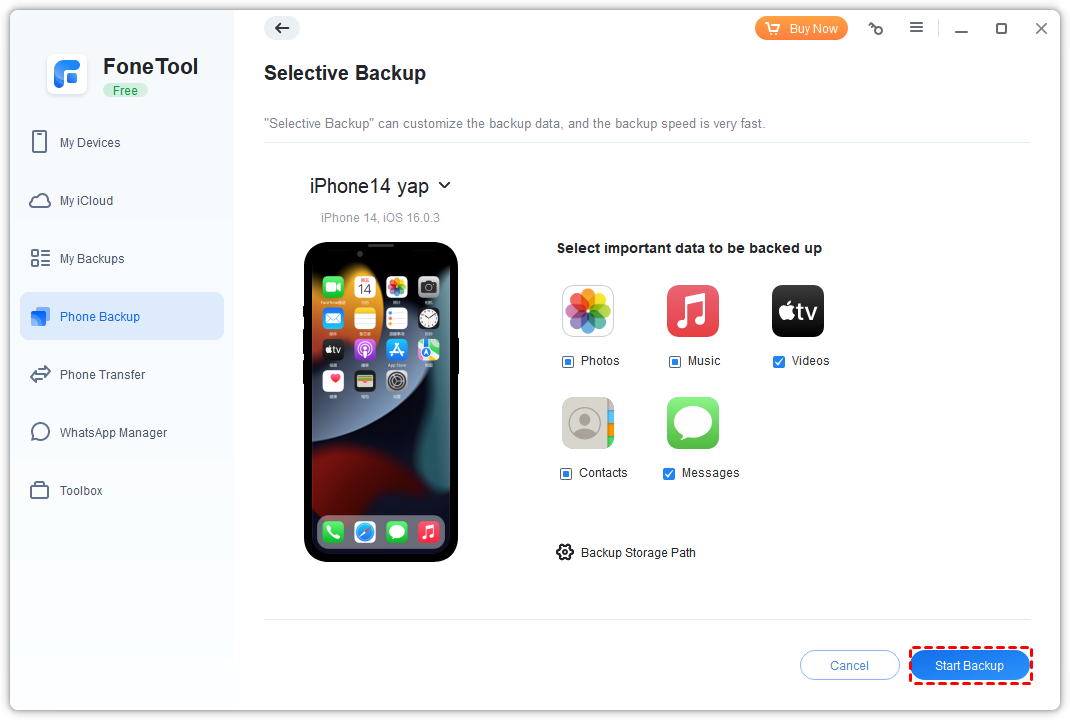
Part 2. Fully back up all iPhone data
You can also use FoneTool to fully back up all iPhone data.
Step 1. Launch FoneTool > Go to Phone Backup > Select Full Backup > Tap on Get Started.

Step 2. If necessary, enable Backup Encryption to protect your private data > Manage your backup storage location from the Backup Storage Path option > Click Start Backup to fully back up all iPhone data.

Read More: Free and Auto Backup for Hyper-V Virtual Machine
Conclusion
Now you know how to back up iPhone data using FoneTool. From the detailed steps above, you can easily back up partial or complete data from your iPhone. As a professional iPhone data backup software, FoneTool also allows you to back up or transfer WhatsApp data.
Additionally, if needed, you can use FoneTool to manage and sync iCloud data, clear iPhone data with one click, scan and remove duplicate photos from your iPhone album, and more.
Developed by a professional data protection team, FoneTool has garnered over three million users worldwide. It surely won’t disappoint you. So why not download and install it on your PC and try it right now?