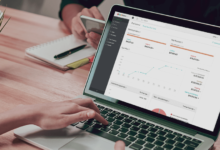Google Meet Tutorial: How to set up meetings on Google Meet
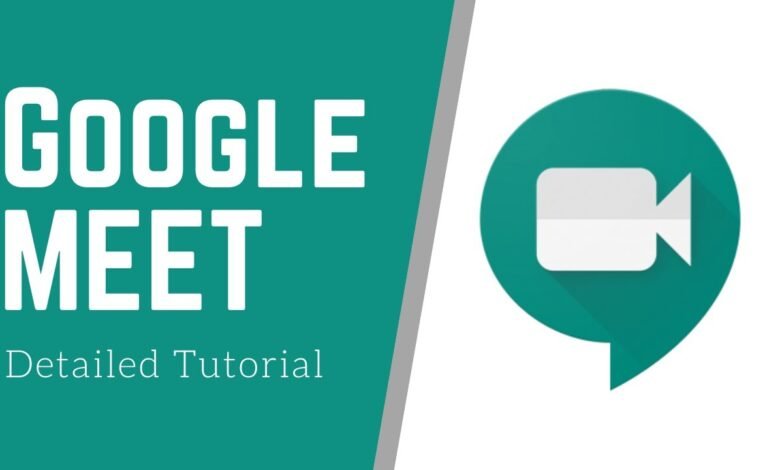
Google recently made its Google Meet video-conference system free for everyone. The platform allows up to 100 people to attend a time-limited, virtual meeting. All one needs for using the video calling tool is a working email address.
Google has shared a small tutorial via a Twitter post which helps people set up a Google Meet virtual meeting. So, if you’re looking forward to using the video conferencing tool on Google, here’s a step-by-step guide. You can also host a video call from Gmail directly on Google Meet.
Requirements
- For G Suite users: Sign in to a G Suite account.
- For non-G Suite users (using Google Meet with a personal account): make sure you have a Google Account.
Steps
1. Google Meet video meetings can be scheduled using Google Calendar. Simply visit the https://calendar.google.com/calendar/.
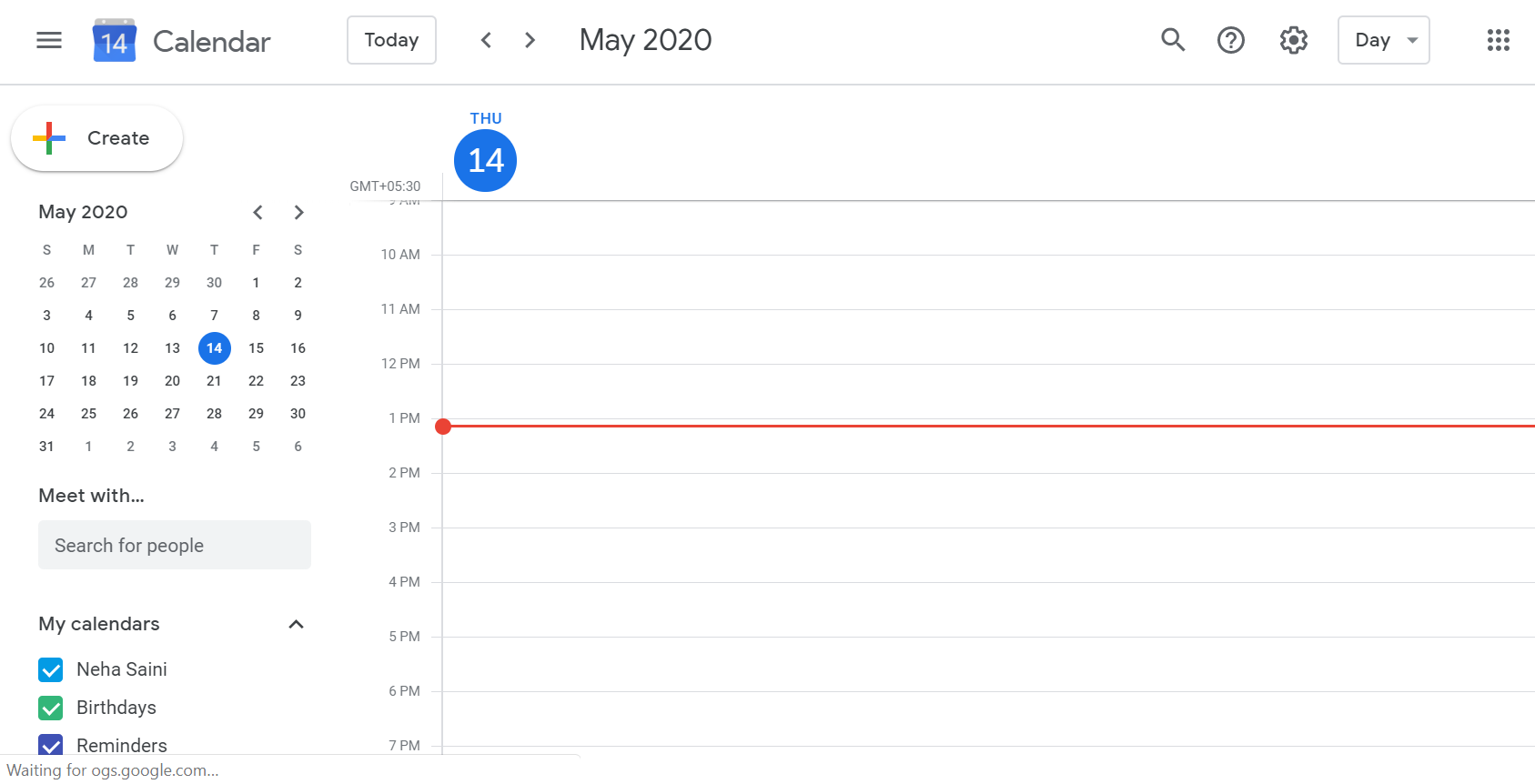
2. Here select a date and time for when you want to schedule a meeting.
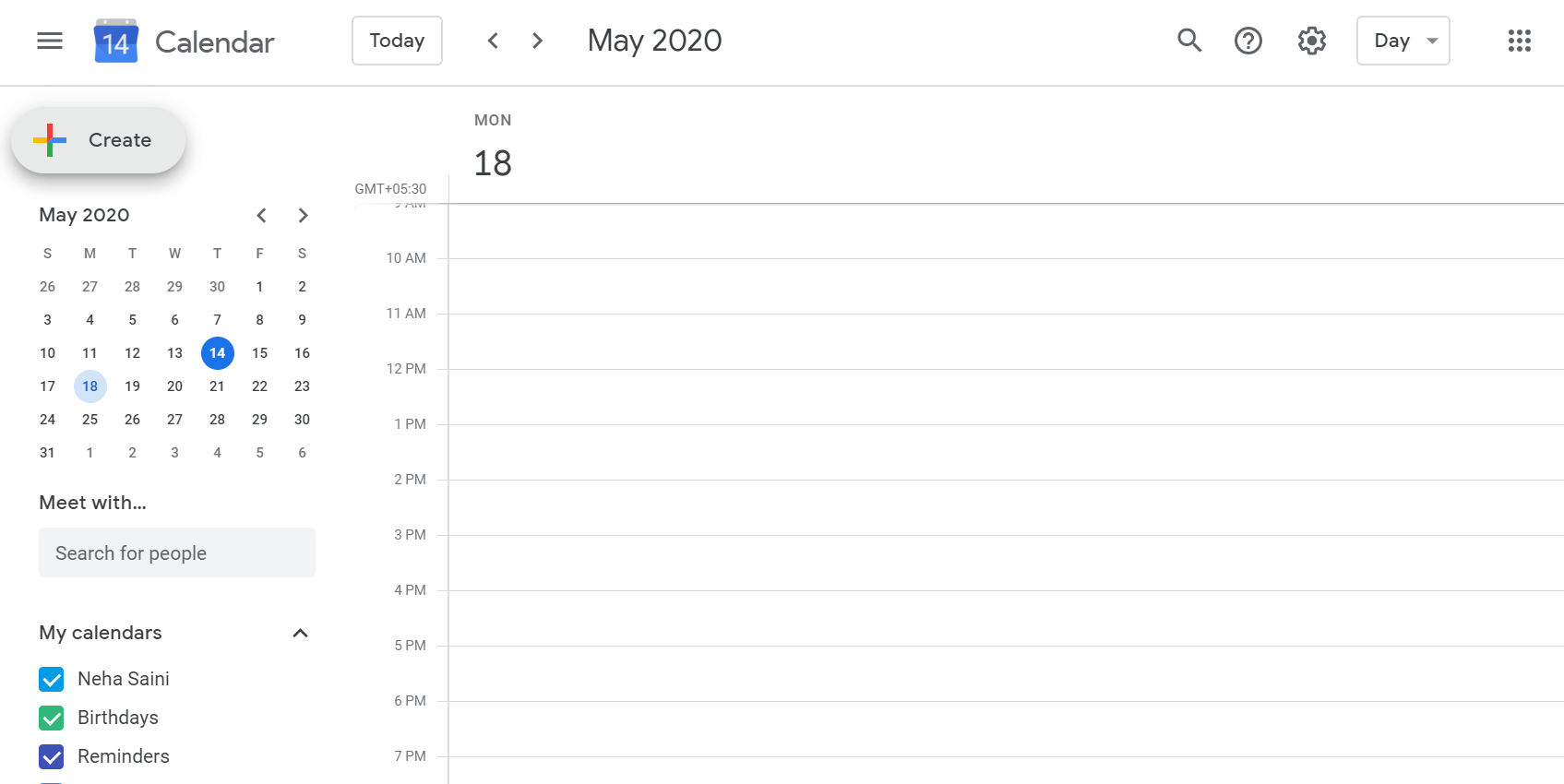
3. Now, click on ‘Create’ and add a title for your meeting
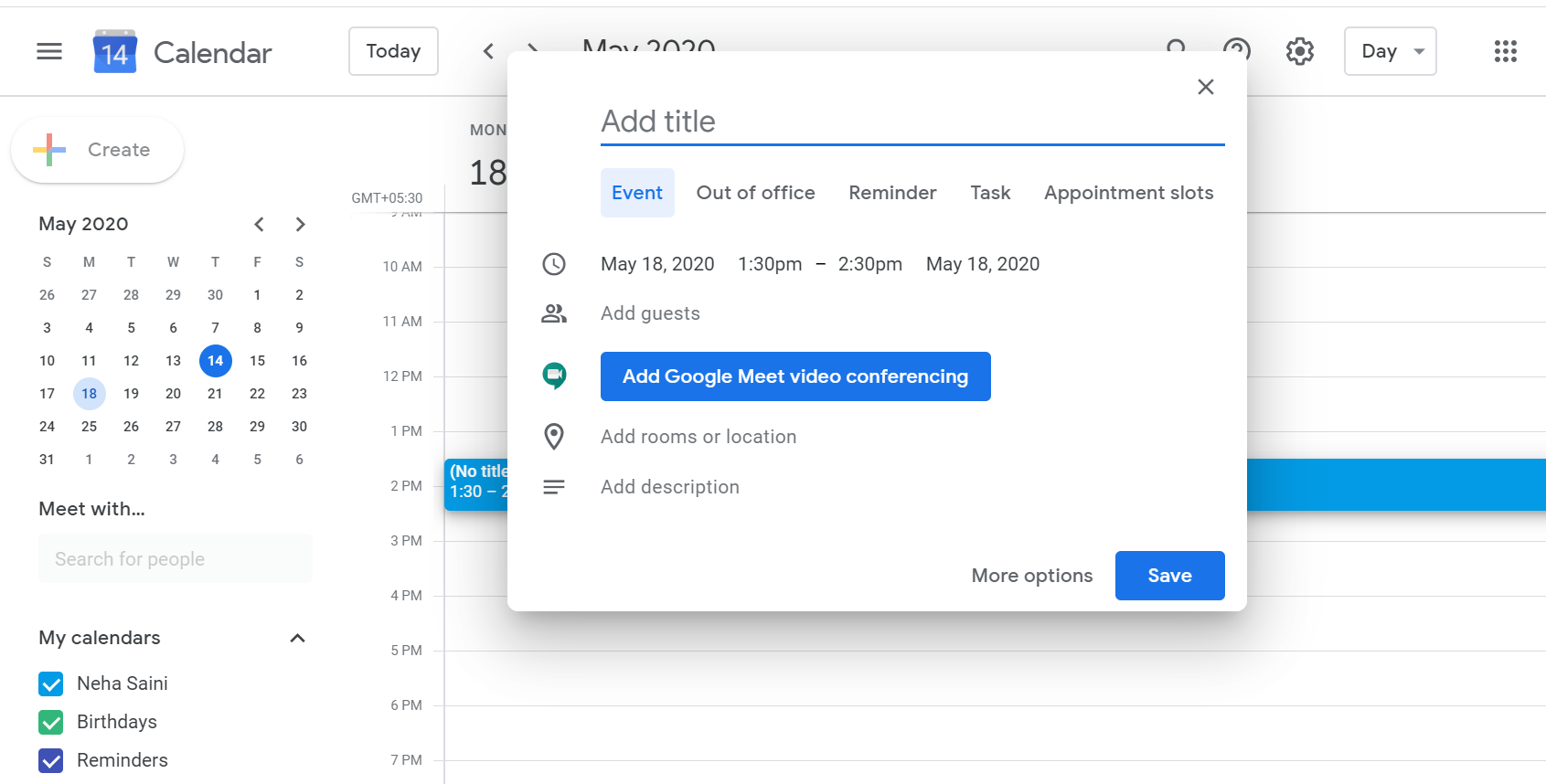
4. Add guests by clicking on ‘Add guests.’ Or alternatively, click on ‘Add Google Meet video conferencing.’
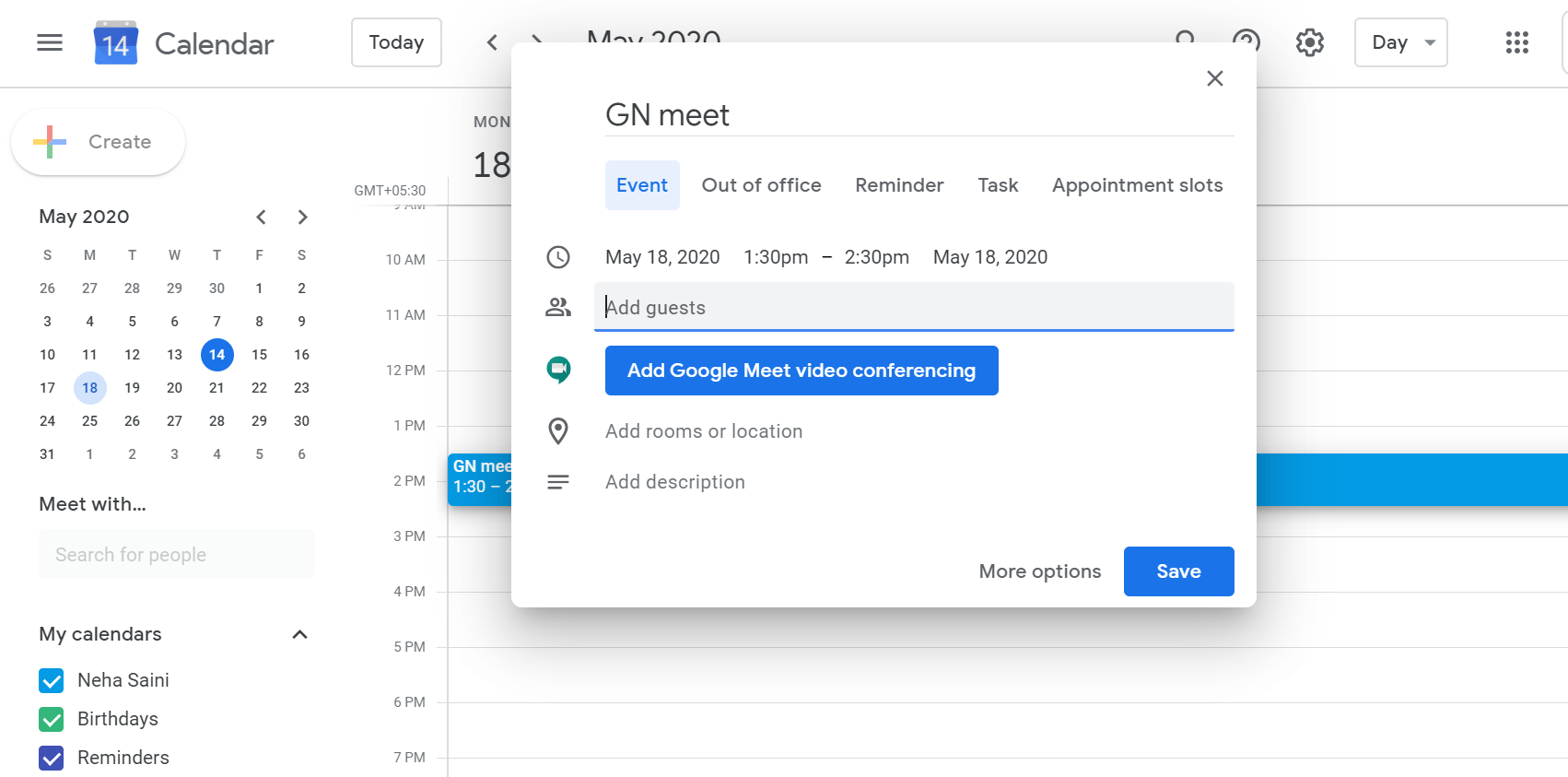
5. Now, add the email address of the users you want to invite.
6. Once the email IDs of all guests are added, click on ‘Save’.
7. Then press ‘Send’ to notify them about the meeting’s invitation.
8. Click on the saved invite and ‘Join with Google Meet‘ to attend the meeting.
Please notice that the meeting connection can also be forwarded to other guests. If anyone wants to participate and was not invited to the Calendar event, their invitation must be approved by a meeting member from your organization. Only the meeting organizer will accept such participants for meetings organized by a personal Google Account.