5 Best Website Screenshot Software in 2022

Utilizing website screenshot software eliminates the need for laborious and time-consuming manual labor formerly required for tracking patterns and activity on a website and reporting them for professional reasons. You don’t even have to physically go to the website in order to record and share web pages with others. In addition to this, you can shoot a lot of images and then organize them for use in the future.
There is not much you can do about the fact that some smartphones come equipped with built-in screenshot capabilities. You may, however, extract information from website screenshots, annotate them, save them in other formats, apply coding, and do a lot more if you use one of the top five best website snapshot software. The following are instructions on how to take screenshots of websites, as well as recommendations for relevant programs.
Read More: Best Video Editing Software in 2022
Which Tool Supports Taking Screenshots of a Webpage?
There are a few specialist website screenshot applications that can display the differences before and after a modification has been made to a website. Here is a selection of more advanced programs, each with its own unique approach to taking screenshots of websites, so that you have more than one option to pick from.
Best Website Screenshot Software
GrabzIt
GrabzIt is an industry leader in offering a comprehensive range of screenshot services for websites. The screenshot generator on their website can extract data from both internet pages and PDF documents and then transform it into a format that is simple to utilize.
The capability of this website screenshot software can be improved with the help of its four separate tools, which are as follows:
Through the use of the Capture API, you are able to integrate cost-free screenshot services into your website or application. This will make it possible for your program to create screenshots of websites and icons for web pages, show HTML, record HTML tables, and convert internet videos into animated GIFs. You also have the option of converting HTML to JPG, DOCX, and PDF formats.
The webpages that are visited are automatically captured and archived by its Online Screenshot Tool. Screenshots of websites can be taken at regular intervals and automatically archived in the cloud so that they can be inspected at a later time. This method allows for the tracking of websites.
In addition to that, there are Plugins that can be used to add well-known pre-made functionality to your website, Content Management System, or blog. Included in this package is a straightforward WordPress plugin that, in order to connect GrabzIt, does not require any coding on your part.
In addition, there is a program known as a Web Scraper that can convert the data that is included in picture files, PDF files, or web pages into a format that may be used. Additionally, you may use it to convert complete web pages into image files, PDF files, or DOCX files.
Key Features
You can gain access to the following functionalities in a matter of seconds by utilizing GrabzIt’s application programming interface (API), online website screenshot software, and website archive.
- DOCX to HTML
- Convert HTML to images or convert web pages to images.
- HTML tables can be turned into files in CSV, JSON, or Excel.
- You can make animated GIFs from videos on YouTube, Vimeo, and other sites.
- Use the web scraper to get information from any website and send it to you in a format that you can use.
- Change URLs or HTML into PDF files. Also, you can convert a whole website so that it can be viewed offline.
- With its Web page to Icon API, you can use a page’s information to make an icon for any URL.
- URLs can be turned into Rendered HTML by getting the HTML of a web page after all of its resources, including JavaScript, have been processed.
GrabzIt’s whole service is built with speed in mind, so your app will run quickly. Most screenshots take less than a minute to make. They are made while its web scraper uses a special caching method to scrape websites as quickly as possible without affecting performance.
Aside from that, GrabzIt was built from the ground up with reliability, uptime, and multiple backup systems in mind. This should make sure that your app never goes down for any reason.
Pros
- Offers a tool for taking screenshots of websites that uses the same API and lets people who don’t know much about computers use screenshot services.
- Offers archiving services to show how a website looked at a certain point in time.
- Change HTML and websites into the web, png, jpg, pdf, and Docx formats, among others.
- Has the ability to take screenshots from anywhere in the world, and it will do so automatically based on the capture server that is closest to the website in question.
- You can take a picture of dynamic content by using the JavaScript Screenshot API to grab a div.
- YouTube, Vimeo, and other videos can be turned into animated GIFs.
- A built-in web scraper that can crawl a website and turn the information it finds into any of the formats listed above, as well as templates to make this job easier.
Cons
- No annotation features
- Limited basic services
You’ll be happy to know that GrabzIt’s basic online services for taking screenshots of websites are completely free. There will, of course, be limits. You can instead try out their premium services for free for 7 days and try out more complex features.
URL2PNG
URL2PNG is a single piece of software that incorporates both straightforward and powerful website screenshot functionality. It is simple to use and enables you to capture screenshots of any webpage directly from within the app. This software is used by a variety of businesses, including Google, Jawbone, BuzzFeed, and GitHub, amongst others.
Full-page screenshots are provided with a variety of API keys that correspond to the language that must be used. The test drive option on the URL2PNG website allows you to get an idea of how your websites will appear to visitors, but the true power of the tool becomes apparent once you reach the dashboard and see the graph, web font, and video screenshot capabilities.
You are also able to inject your own CSS on any page, in addition to having the capability to take screenshots of websites. You will have the option to receive a thumbnail or an image with a resolution of 1:1 after capturing the full height of any webpage. Video, web fonts, and various other forms of media can all be rendered with a high level of realism.
You shouldn’t anticipate any annotation features being included in this software or website, despite the fact that it is simple to make high-quality screenshots with them. Standard solutions for taking screenshots, such as add-ons for Google Chrome, are not available either.
Key Features and Advantages
- Having earned the confidence of upscale businesses
captures a screenshot of the entire page in its entirety. - Allows access to the unified dashboard, where elements such as graphs, typefaces, and even video screenshots can be viewed.
- Provides the possibility to change the image format of captured screenshots.
- CSS can be included into any page you want.
FireShot
The FireShot screen capture solution is compatible with browser extensions designed for the Chrome and Firefox web browsers. Because of this, it is now much simpler for the normal user to install and initiate the process of taking full-page screenshots of websites within a matter of seconds. After taking the photograph, FireShot Lite gives you a number of options for saving and sharing the photo, such as saving it to your personal computer or sending it over email.
With FireShot Pro, you get access to all of these features: annotations, uploads, and a connection to OneNote. The free version’s sharing capabilities are quite useful for printing, sending as an email attachment, and saving as a PDF file. The sole drawback is that FireShot does not provide an application programming interface (API). Because of this, developers are unable to engage in conversation with app users.
There are screenshots available for download in JPEG, PNG, GIF, BMP, and PDF formats. Only capture the content that is now shown on the interface, or the entire web page, without taking scrolling into account. Use the editing tools available in the browser to make changes to the photographs that were shot, and shoot videos and animations in Flash. Alternately, you can reduce the size of photographs by resizing them. After that, the photos should be emailed to the recipient.
Key Features and Advantages
- Chrome and Firefox add-ons and extensions.
screenshots of the entirety of a website page - Sharing available choices
- Integration with OneNote that enables you to annotate and submit documents.
tools for editing web grabs to make them look better
Browshot
Browshot is an effective tool for taking screenshots of websites, and it offers a basic package as well as a price reduction based on the number of screenshots you wish to take. When it comes to the ease of use of taking screenshots, the dashboard is among the best. This is especially true if you are making use of the API or receiving multiple screenshots at once from a list of URLs.
This website snapshot tool provides a cost-effective pricing structure, which includes a free plan in addition to a credit system that enables you to pay just for the features that you want to use. There are support for over 30 different browsers, including ones designed specifically for mobile devices. In addition to this, it rapidly uploads photographs to remote servers in the cloud.
When it comes to taking screenshots, you have three different methods available to you. You have the option of using the API or the URL lookup in the dashboard, and having Browshot carry out the implementation for you. You have the ability to create real-time screen captures in bulk, in addition to thumbnails.
It is not possible to retrieve annotations or screenshots taken with the fast browser addon. In addition, there are no clearly defined monthly plans in place, which means that the cost of the screenshots may balloon into an amount that is unaffordable.
Key Features and Advantages
- Pricing that is affordable
interface that is simple to use and does not require any code - Cloud-based utility for taking several screenshots at once
- Available in more than 30 different browsers.
- There are three methods for taking screenshots.
Screenshots.cloud
Screenshots.cloud is a website that offers screenshots as a service, capturing real-time screenshots of websites in a matter of seconds using an API that is backed by a CDN. The advantage of this is that you can simply test things out even if you are not quite ready to make a financial commitment just yet. Along with this, you will receive information on how developers may effortlessly capture screenshots of their products without any further work on their part.
Screenshots.cloud offers an application programming interface (API) that is suitable for use with all modern browsers. The application programming interface provides enterprise-level functionality, making it possible to quickly gather millions of screenshots. Because the service is integrated with Slack, you will be able to post screenshots straight to the Slack workspace in which you participate. Screenshots.cloud makes use of Google’s content delivery network (CDN) all over the world for optimal speed.
Access to Screenshots.cloud is restricted, just like it is with other screenshot providers who offer an API. It is not intended for use with individual images that have annotations but rather with quick, mass screenshots that are taken in a development environment. The fact that there is no free plan is a huge drawback to the service.
Key Features and Advantages
- API for website screenshots that is backed by a CDN
- Observation in real time
- Provides developers with an in-depth tutorial to the process of taking screenshots
- Compatibility with the most latest browser versions
- Slack integration for the purpose of connecting your work.
- Quick screenshot of the website
Read More: 10 Best PC Cleaner Software in 2022
How to Take a Screenshot from a Website?
It has been said that a picture is worth a thousand words, and the human brain is specifically designed to comprehend images. You can utilize this to your advantage by utilizing web capture software to entice customers and make your website appear more professional in front of potential customers. You will need to become familiar with taking screenshots of websites in order to accomplish this.
While you are on a specific page, you can take a screenshot by simultaneously pressing the Ctrl + PrtSc keys on your keyboard. This is only necessary if your computer comes equipped with an integrated screenshot feature. Under specific conditions, you can find these photographs in the Screenshots section of the website. In the event that such a folder does not exist, use Paint and then copy and paste the screenshot by simultaneously hitting the Ctrl + V keys.
Taking screenshots of websites can also be accomplished using the choices provided by a variety of website snapshot tools, such as the Drag and Drop feature, the Copy URL link, or the Upload function.
Read More: 10 Best Affiliate Marketing Tracking Software Platforms in 2022
Website Screenshot Software for Free
In today’s digital world, professionals routinely devote a significant portion of their workdays to conducting research online. There is a variety of options available online; however, you do not require another complicated instrument to make things more difficult. You’ll have powerful, intuitive, and incredibly easy-to-operate website screenshot software at your disposal with GrabzIt. In addition, there is no steep learning curve involved in the process of screenshotting websites. Additionally, it is available to you for no cost at all!
You might also select URL2PNG, FireShot, Browshot, or Screenshots.cloud based on the benefits and capabilities that each one offers, such as annotation, extensions, CDN API, and so on. Another option is to use Screenshots.cloud.











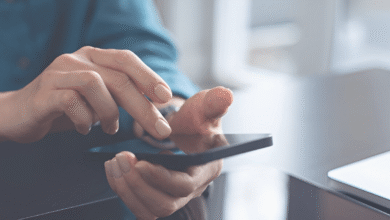
2 Comments