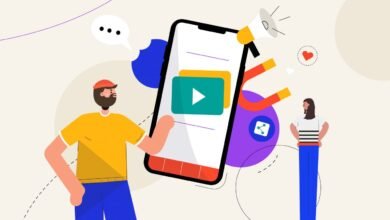Android Tips and Tricks Every U.S. User Should Know
Discover essential Android tips and tricks to boost performance, battery life & security. Master your device with these expert U.S. user hacks.
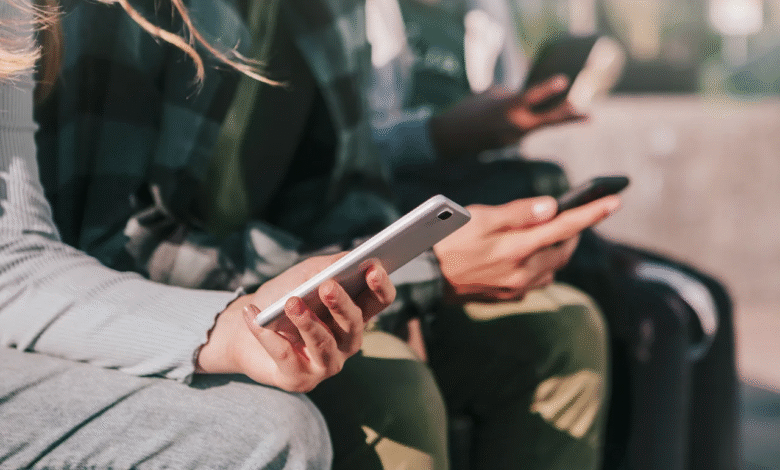
Android smartphones are packed with powerful features, yet many users barely scratch the surface of what their devices can do. Whether you own a Google Pixel, Samsung Galaxy, or any other Android phone, mastering these Android tips and tricks can significantly enhance your experience saving time, improving security, and unlocking hidden functionalities. In this comprehensive guide, we’ll explore essential Android tips and tricks tailored for U.S. users, covering everything from battery optimization to advanced customization.
By the end, you’ll have a deeper understanding of how to maximize your device’s potential, making everyday tasks smoother and more efficient. Android’s flexibility and vast feature set make it the preferred choice for millions of users across the U.S. However, many people stick to basic functions without exploring the system’s full capabilities. Whether you’re looking to extend battery life, secure your data, or personalize your phone, this guide will walk you through the best Android tips and tricks to elevate your experience. From hidden settings to productivity-boosting shortcuts, we’ll cover practical ways to get more out of your device.
Android Tips and Tricks Every U.S. User Should Know
Maximizing Battery Efficiency
One of the most common concerns among Android users is battery life. Fortunately, Android offers multiple built-in tools to help you conserve power. Start by activating Battery Saver Mode, which reduces background activity and limits performance to extend usage. You can schedule this feature to turn on automatically when your battery reaches a certain level.
Powerful tool
Another powerful tool is Adaptive Battery, which uses machine learning to prioritize power for the apps you use most. To further optimize battery life, check the Battery Usage section in settings to identify and restrict power-hungry apps. Lowering screen brightness, disabling unnecessary notifications, and turning off location services for non-essential apps can also make a noticeable difference.
Developer Options
For advanced users, Developer Options provides additional battery optimization features, such as limiting background processes. By adjusting these settings, you can significantly prolong your phone’s battery life without sacrificing performance. Whether you’re a casual user or a tech enthusiast, these insights will help you optimize performance, enhance security, and customize your phone to fit your lifestyle.
Android’s Permissions Manager
Android’s Permissions Manager allows you to control which apps can access sensitive features like your camera, microphone, and location. Regularly reviewing these permissions ensures that only trusted apps have access to your data. For added security, use biometric authentication methods such as fingerprint scanning or facial recognition to lock your device. Another must-have feature is Find My Device, which helps you locate, lock, or remotely erase your phone if it’s lost or stolen.
Personalizing Your Home Screen and Interface
One of Android’s biggest advantages is its customization potential. Third-party launchers like Nova Launcher or Microsoft Launcher allow you to completely redesign your home screen with custom icons, gestures, and layouts. Adding widgets for weather, calendar events, or music controls can also improve accessibility. Exploring these hidden features can unlock new levels of convenience.
Strengthening Security and Privacy
With increasing cybersecurity threats, protecting your Android device is more important than ever. Start by enabling Google Play Protect, which scans apps for malware before and after installation. Additionally, setting up Two-Factor Authentication (2FA) for your Google account adds an extra layer of security against unauthorized access. If you frequently use public Wi-Fi, consider enabling Private DNS to encrypt your internet traffic.
Many Android skins
Many Android skins, such as Samsung’s One UI, offer theme customization, letting you change system-wide colors, fonts, and icon styles. Another useful feature is Gesture Navigation, which replaces traditional buttons with intuitive swipe gestures for a more immersive experience. For a clutter-free home screen, try organizing apps into folders or using the App Drawer to keep everything neatly sorted. Experimenting with these customization options can make your phone feel uniquely yours.
Mastering Google Assistant and Voice Commands
Google Assistant is one of Android’s most powerful tools, yet many users underutilize it. Activate it by saying, “Hey Google,” or by squeezing your Pixel phone if supported. You can use voice commands to set reminders, send texts, control smart home devices, and even screen calls with Call Screening.Setting up Voice Match allows you to unlock your phone using just your voice.
Discovering Hidden Features and Shortcuts
Android Tips is full of hidden gems that can enhance usability. Split-Screen Mode lets you run two apps simultaneously, perfect for multitasking. One-Handed Mode available on Samsung and Pixel devices shrinks the screen for easier reach on larger phones. Customizing Quick Settings allows you to add useful toggles like Dark Mode, Screen Record, or Wi-Fi Hotspot for quick access.
Quick Settings Customization
One of Android Tips most useful yet often overlooked features is Quick Settings customization, which allows you to tailor your notification shade for instant access to frequently used functions. By swiping down twice from the top of your screen, you can edit the Quick Settings panel to include shortcuts like screen recording, dark mode, Wi-Fi hotspot, or even device-specific features like Samsung’s Edge Panel or Pixel’s Smart Home controls.
Digital Wellbeing
Android’s Digital Wellbeing feature helps users maintain a healthier relationship with their devices by providing tools to monitor and control screen time. The dashboard displays daily app usage statistics, showing how much time you spend on different applications and how frequently you unlock your phone. Features like Focus Mode let you temporarily pause distracting apps, while Wind Down gradually switches your screen to grayscale.
Read More: Top 10 Emerging Technologies That Will Shape the U.S. in 2025
Conclusion
Android’s versatility makes it one of the most powerful mobile operating systems, but many users miss out on its full potential. By applying these Android tips and tricks, you can optimize performance, enhance security, and personalize your device to suit your needs. Whether you’re looking to save battery, boost productivity, or explore hidden features, these strategies will help you get the most out of your smartphone. Let’s dive into the most useful Android tips and tricks you should start using today.
As Android Tips continues to evolve, staying informed about new updates and features will ensure you’re always ahead of the curve. Start implementing these Android Tips today and transform the way you use your Android device. Whether you’re a casual user or a tech enthusiast, mastering these techniques will help you stay ahead. Keep exploring new updates, as Android continues to evolve with even more innovative features.
FAQs
How can I improve my Android phone’s battery life?
Enable Battery Saver Mode, use Adaptive Battery, lower screen brightness, and restrict background apps.
What’s the best way to secure my Android Tips device?
Turn on Google Play Protect, enable 2FA, review app permissions, and use biometric authentication.
Can I customize my Android Tips home screen?
Yes, try third-party launchers, widgets, and themes for a personalized look and feel. With these features, you can streamline daily tasks and improve productivity without lifting a finger.
How do I use Google Assistant more effectively?
Set up Voice Match, create Routines, and use voice commands for hands-free control. For hands-free convenience, try using Voice Typing in messaging apps or Google Docs.
What are some hidden Android Tips features I should know?
Split-screen mode, one-handed mode, Quick Settings customization, and Digital Wellbeing tools are all useful.