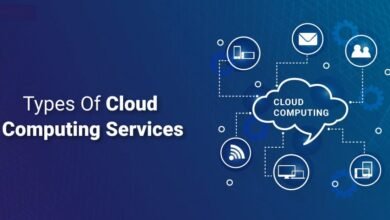In the world of mid-range PC gaming, 1440p resolution has replaced 1080p as a standard. 1440p monitors, which are also called Quad HD or QHD, offer most players an affordable and usable middle ground between HD and 4K.
What Is 1440p?
Generally speaking, 1440p refers to a resolution of 2560×1440, and monitor makers frequently promote it as QHD (Quad HD). The term “2K” resolution is sometimes used by gamers, however this isn’t 100% correct. While the term “1440p” is typically used to describe a single resolution, it can also apply to different resolutions having a maximum vertical resolution of 1440 pixels, such as 5120×1440, which is found on super ultrawide screens like the Samsung Odyssey G9.
Many monitors with a native resolution of 2560×1440 are advertised as 1440p or QHD screens. Manufacturers typically use another abbreviation, such as DQHD (dual quad HD), which is included on some ultrawide panels, to distinguish different 1440p varieties from one another.
What is the difference between 1440p resolution and 4K or 1080p resolution?
Higher than 1080p (1920×1080) and lower than UHD, or what is usually called 4K (3840×2160), is 1440p. Some refer to it as “2K” instead since many see it as a compromise between the two resolutions.

Resolution, panel type, refresh rate, and pixel density are just a few of the numerous variables that affect display quality. Based only on resolution, you shouldn’t conclude that a 1440p monitor is intrinsically superior to another. Perceived image quality will also be influenced by how you plan to use the monitor.

A 1440p monitor, for instance, frequently has a far faster refresh rate than its 4K equivalent, indicating that it is more flexible and has better motion handling. When comparing a 24-inch 1440p monitor to a 10-80p monitor of the same size, the 1440p model’s higher pixel density (122.3 ppi) makes it more difficult to detect individual pixels from the 1080 model’s (91.7 ppi).
WQHD vs QHD vs 2K
The terms QHD and WQHD, which both refer to the same resolution of 2560×1440, are frequently used interchangeably. Here, “widescreen” (abbreviated “W”) refers to the 16:9 aspect ratio found in 1440p monitors.
Is 1440p equivalent to 2K resolution then? What you’re doing and who you ask will determine that answer in significant part. The official definition of 2K as a resolution, as provided by Digital Cinema Initiatives, is 2048 x 1080, since 2K here refers to 2000 pixels on the horizontal axis. However, since the standard is sometimes seen as a halfway point between 1080p and 4K, 2K has come to be synonymous with 1440p in the gaming industry.
Instead of being sold as 2K, monitors are usually marketed as QHD, WQHD, or 1440p to prevent such mistakes.
Why Is 1440p So Famous?
As per the May 2024 Steam Hardware Survey, 18.7% of Steam users have a native display resolution of 2560×1440, while 58% of users continue to use 1080p. This places it behind 1080p by a significant margin but much ahead of 4K (3.7%), making it the second most popular primary display resolution.

It seems likely that 1440p will eventually replace 1080p. Although there is a noticeable improvement in overall image quality over 1080p, smooth frame rates can be achieved without necessarily using the most potent GPU available. Higher frame rates are preferable, and 1440p performs noticeably better than 4K. A few years ago, 1080p was the standard resolution for many PC builds; today, 1440p is the norm.
Take into account the demands made on a GPU in terms of raw pixel count to see why this is the case. The total of the horizontal and vertical pixel counts of a resolution can be multiplied to determine how many pixels need to be rendered for each frame. In terms of pixels per frame, 4K has 8,294,400, but 1440p has less than half that amount at 3,686,400. To put things in perspective, 1080p has only 2,073,600 pixels.
This doesn’t have a linear relationship in terms of performance. At 1440p, you won’t get twice the framerate, but you will get a noticeable bump. Examine the charts found on sites like GPU. Examine the differences in average frame rates between 1080p, 1440p, and 4K.
Higher framerates can give you an advantage in fast-paced games like competitive online shooters, provided your monitor can utilize those frames for a refresh rate. You’re seeing twice as many frames as you would on a 60Hz panel at 60 frames per second if you’re hitting a locked 120 frames per second on a monitor with a refresh rate of 120Hz (or higher).
Since 1440p monitors are less expensive, the price also limits the use of 4K. This is especially true if you wish to increase the refresh rate to 144Hz or higher, at which point many people find 4K monitors to be unaffordable.
Can Consoles Support 1440p?
The native 1440p output of the Xbox Series and PlayStation 5 consoles makes them perfect for console gamers who want to play games on a monitor rather than a TV. Games that support native output in the console settings will scale more smoothly, but playing on a 1440p monitor won’t improve performance.

By “super-sampling” or downscaling a 4K image, a 1440p output is produced in the Xbox Series X and PlayStation 5. The greatest resolution supported natively by the Xbox Series S is 1440p. Owners of PlayStation 5 should be aware that using 1440p will prevent VRR from working.
Are There Any Cons to 1440p?
Since 1440p has a lesser resolution than 4K, pictures at QHD won’t be as clear or detailed as those at UHD. Pixel density and seating distance also affect a monitor’s perceived sharpness, and these factors are frequently more significant in desktop computing. Higher pixel densities result in clearer text and user interface elements, and too low of a pixel density can quickly degrade image quality.
A 1440p monitor will give you less total screen real estate than a 4K one. This implies that Windows and other apps will always have less space on the screen (at native resolution). In contrast, you could discover that when using Windows on a 4K display, you have to enlarge UI elements.
Last but not least, a native 4K display struggles to accommodate a resolution of 1440p. In other words, expanding will not be even if you choose a resolution of 2650×1440 on a 4K display. Because 4K has a 2.25 aspect ratio, a resolution of 1440p will appear pixelated.
For Windows, you should use a program called Custom Resolution Utility (CRU) to set resolutions that are ideally suited to your display.